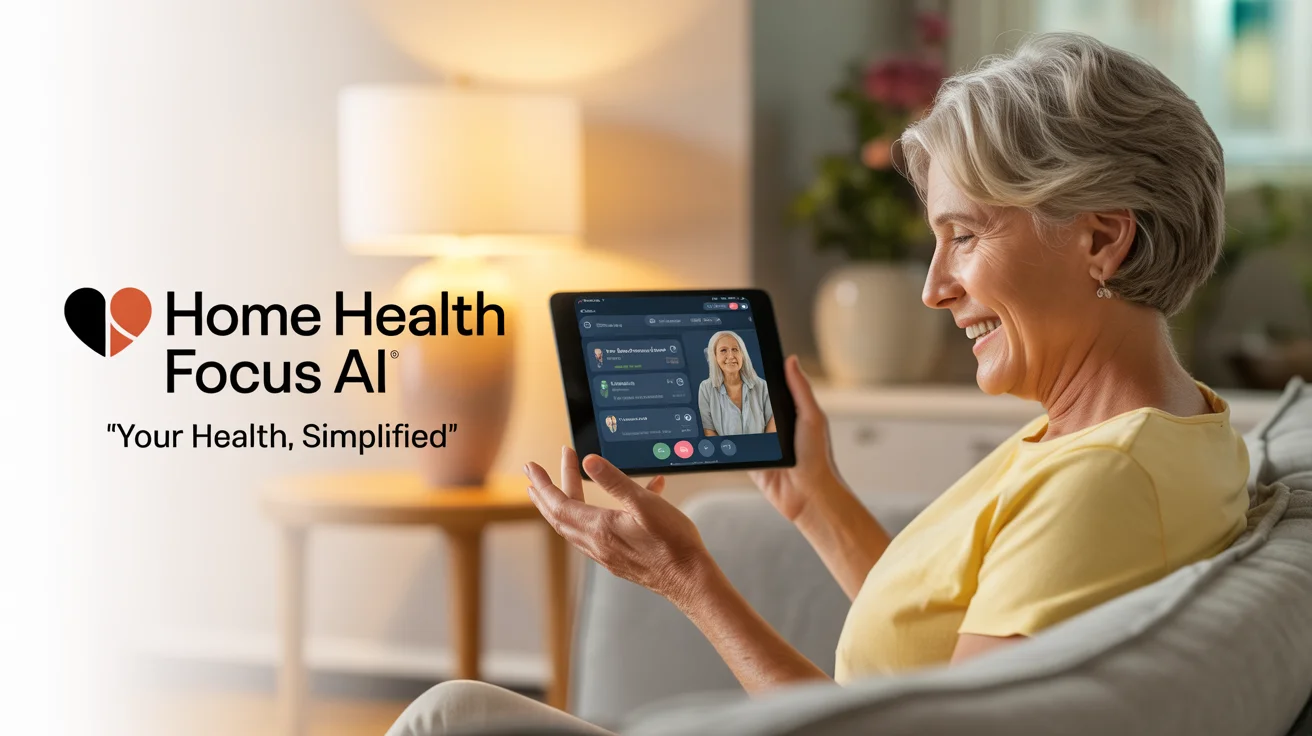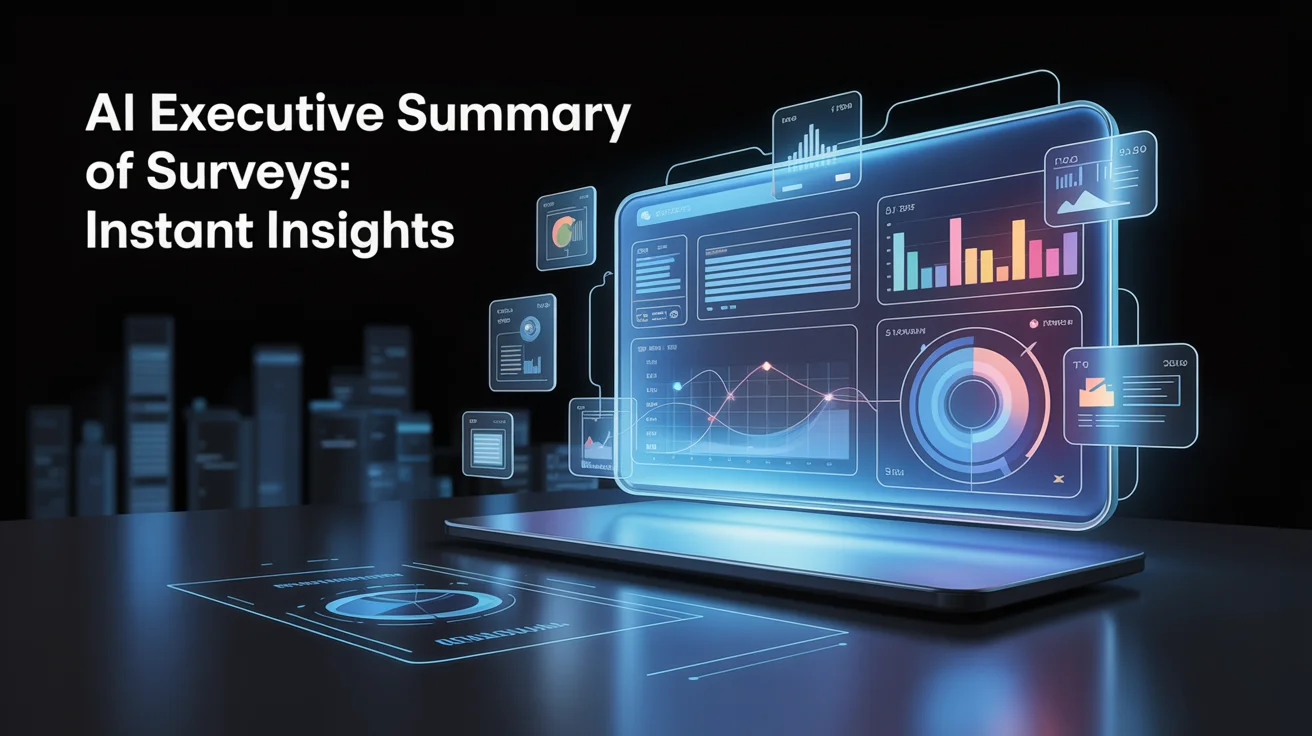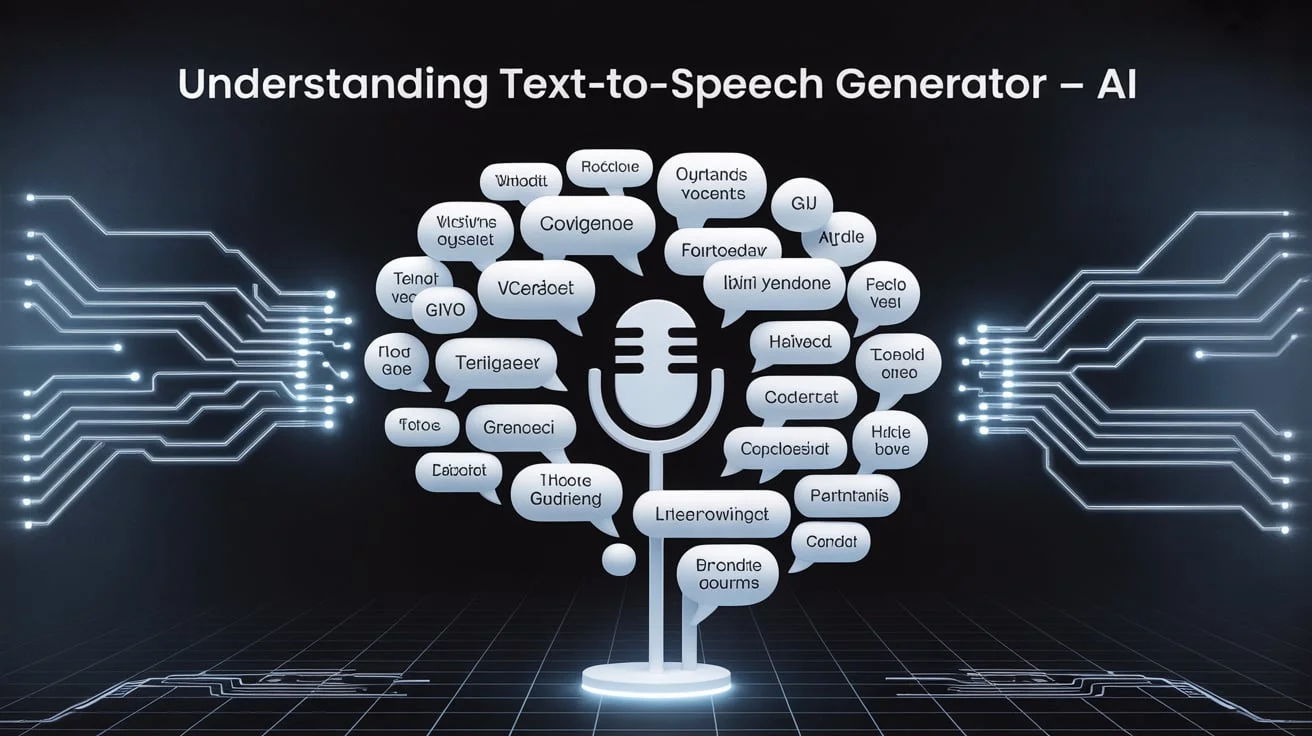Gaming peripherals, such as keyboards, mice, headsets, and controllers, are the backbone of your gaming experience.
But what happens when they stop working as expected? In this guide, we will walk you through the process of effectively troubleshooting gaming peripherals.
Whether you’re a casual player or a competitive gamer, these easy and powerful fixes will help you return to the game.
The methods explained here are beginner-friendly, yet also offer more advanced solutions for tech-savvy users. From connection issues to driver problems, we’ve got everything covered.
Common Issues with Gaming Peripherals
Before exploring solutions, it is essential to understand the typical issues that arise. Most gamers experience lag, non-responsive buttons, audio dropouts, or complete device failures. These issues can significantly impact gameplay and occasionally affect system performance.
Knowing what to look for helps you narrow down the root cause. Is it the device itself? The cable? Or a driver conflict? Let’s break it down.
Initial Checks Before Deep Troubleshooting
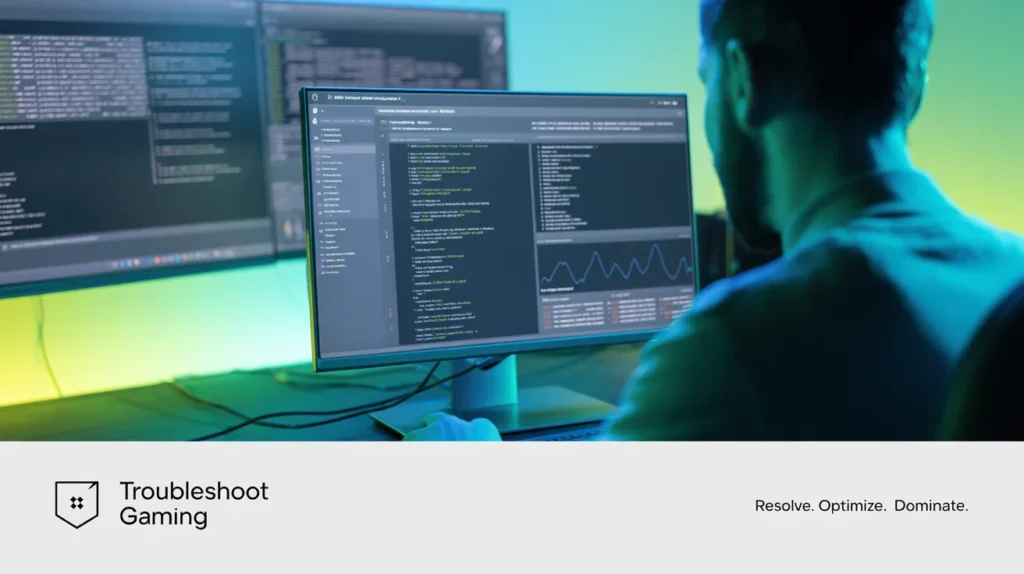
Start with the basics. Many peripheral issues are caused by loose connections or outdated software. You don’t need to be a tech expert to do a few simple checks.
Try unplugging and reconnecting the device, restarting your computer or console, or switching to another USB port. These actions may sound too simple, but they often solve the problem instantly.
Basic Checks to Try First:
- Check the USB cable or wireless connection.
- Restart the system after reconnecting the device.
- Try the peripheral on another computer or console.
- Make sure the peripheral is charged (if wireless).
Fixing Keyboard and Mouse Problems
Nearly all PC games use keyboards and mice. If they start glitching, lagging, or not responding, it can ruin your entire session.
Sometimes, the issue lies in dirty keys or mouse sensors. Properly cleaning the peripheral can bring it back to life. Also, check for firmware updates from the manufacturer’s website.
Solutions You Can Try:
- Clean your keyboard keys and mouse sensor with a soft cloth.
- Reinstall or update drivers via Device Manager.
- Disable any conflicting background software, such as macros or overlays.
- Try using a USB hub to see if the port is faulty.
Audio Glitches in Gaming Headsets
If you’re experiencing audio problems with your gaming headset, such as distorted sound or microphone issues, it’s time to investigate hardware and software.
Ensure the headset is the default playback and recording device in the system settings. Also, update your sound card drivers.
Tips to Fix Audio Issues:
- Go to “Sound Settings” and select your headset as the default.
- Turn off exclusive mode in advanced audio settings.
- Check the volume mixer for any muted apps or inputs.
- If using a 3.5mm jack, try a different port or splitter.
Game Controller Not Working Properly
Controllers can stop responding, drift, or disconnect randomly. This typically indicates firmware issues or wireless interference. Wired controllers might have faulty USB cables.
Check if your controller works with another game. The problem may lie in the firmware or connection settings if it doesn’t.
Try resetting the controller. Many devices have a small reset pinhole on the back. Also, re-pair Bluetooth controllers to eliminate pairing glitches.
Update or Reinstall Drivers
Outdated or corrupted drivers are the most common causes of peripheral failure. Always check the manufacturer’s website for the latest driver updates. This applies to keyboards, mice, headsets, and controllers.
Avoid using third-party driver tools as they may install incorrect software. Stick to official sources for safety.
Driver Tips for Better Performance:
- Go to the Device Manager and locate your peripheral device.
- Right-click > Uninstall > Restart the PC > Let Windows reinstall automatically.
- Visit the brand’s support page for manual driver updates.
- Check for firmware updates using official device apps like Logitech G Hub or SteelSeries Engine.
Power Management Conflicts
Windows has aggressive power-saving features that sometimes turn off USB ports or Bluetooth to conserve energy. This leads to random disconnections or lag in gaming peripherals.
Disabling these settings can make your devices more stable, particularly during extended gaming sessions.
You can adjust these settings through Device Manager or Power Options in the Control Panel.
USB Port and Cable Inspection
Even if your peripherals are functioning properly, the issue might be with the USB port itself. Ports can get dusty or become loose over time. Always test your peripherals on a different USB slot or with a different cable.
Inspect the cable for damage. A bent or frayed wire can interrupt data transmission, causing the peripheral to malfunction. Wireless dongles should also be plugged into ports with good signal reception.
Software Conflicts and Overlays
Gaming software, such as Discord, Steam, or Nvidia GeForce, can interfere with your peripheral functions. For instance, overlays may block hotkeys or audio.
Try running the game or device without these apps running in the background. Additionally, disable macro software if you’re experiencing input delays.
What to Disable Temporarily:
- Discord or other voice chat apps
- Game overlays (Steam, GeForce, Xbox Game Bar)
- Macro-recording software
- Overclocking utilities
When to Replace or Contact Support
If you’ve tried all the solutions and your peripheral still doesn’t work, it may be time to consider a replacement. Most brands offer warranty support, so be sure to reach out before purchasing a new one.
Save your receipts and product serial numbers for future reference. Brands like Razer, Logitech, Corsair, and Hyperx often have solid return and replacement policies.
Conclusion
Troubleshooting gaming peripherals can save you money, time, and frustration. Most issues have simple fixes once you know where to look. Begin with basic checks, then proceed to investigate drivers, software conflicts, and hardware testing.
Keep your devices up to date, clean, and properly connected. If problems persist, don’t hesitate to contact support or consider a replacement.
Gaming is meant to be fun, not frustrating. With the right knowledge, you can keep your gear in top shape and your focus on winning.
Frequently Asked Questions:
Q1: Why is my gaming keyboard not lighting up?
Check the software or the toggle function key. It may be disabled accidentally.
Q2: How can I fix mouse lag during gameplay?
Update drivers, disable background apps, or try a different USB port.
Q3: My controller won’t connect to Bluetooth. What should I do?
Unpair and re-pair it, and check if it’s already paired with another device.
Q4: Why does my headset only work on one side?
Check the audio jack, clean the ports, or try on another device.
Q5: Can bad USB hubs cause issues?
Yes, cheap or faulty hubs may cause power or data transfer interruptions.