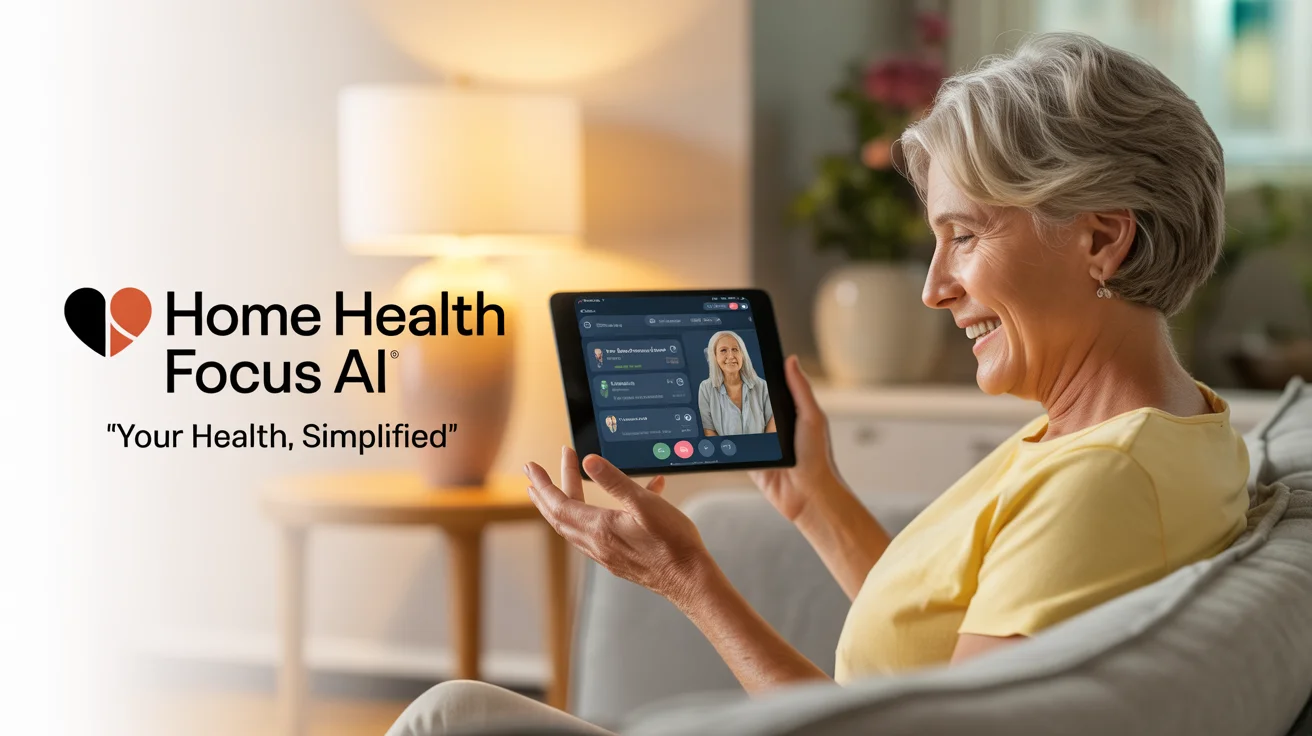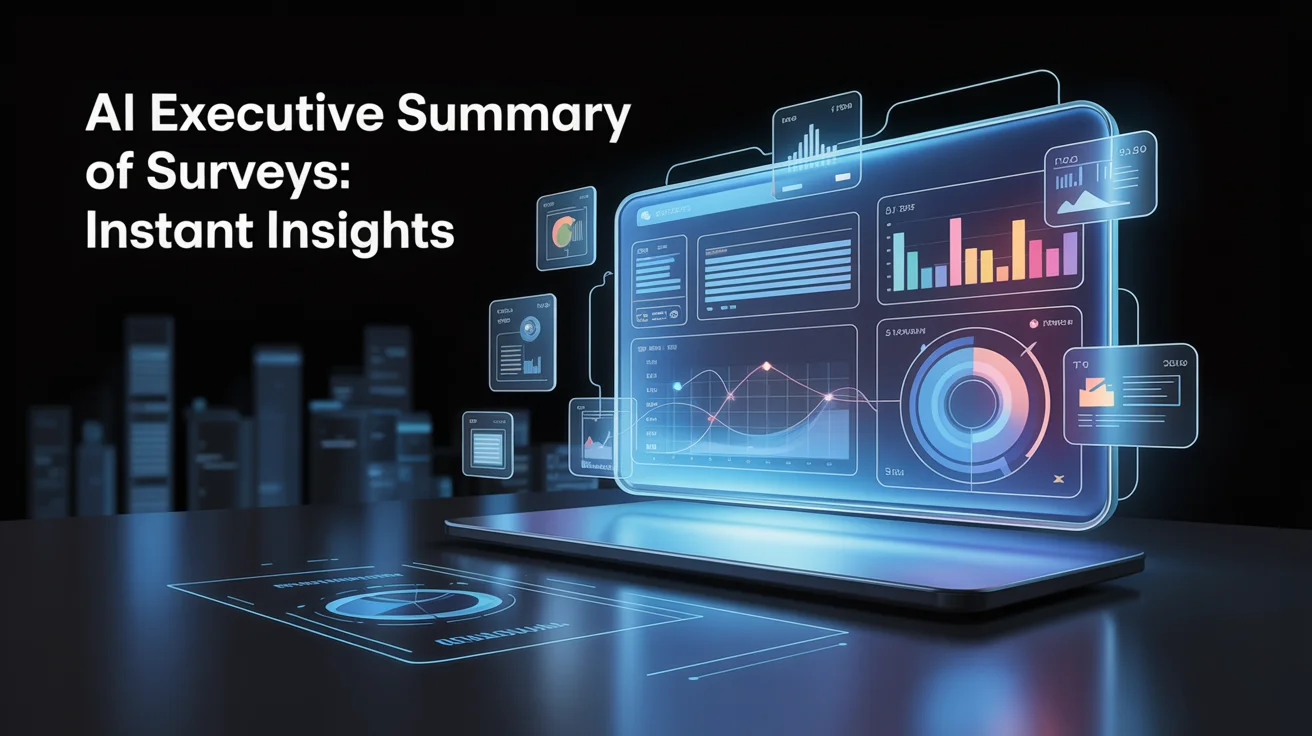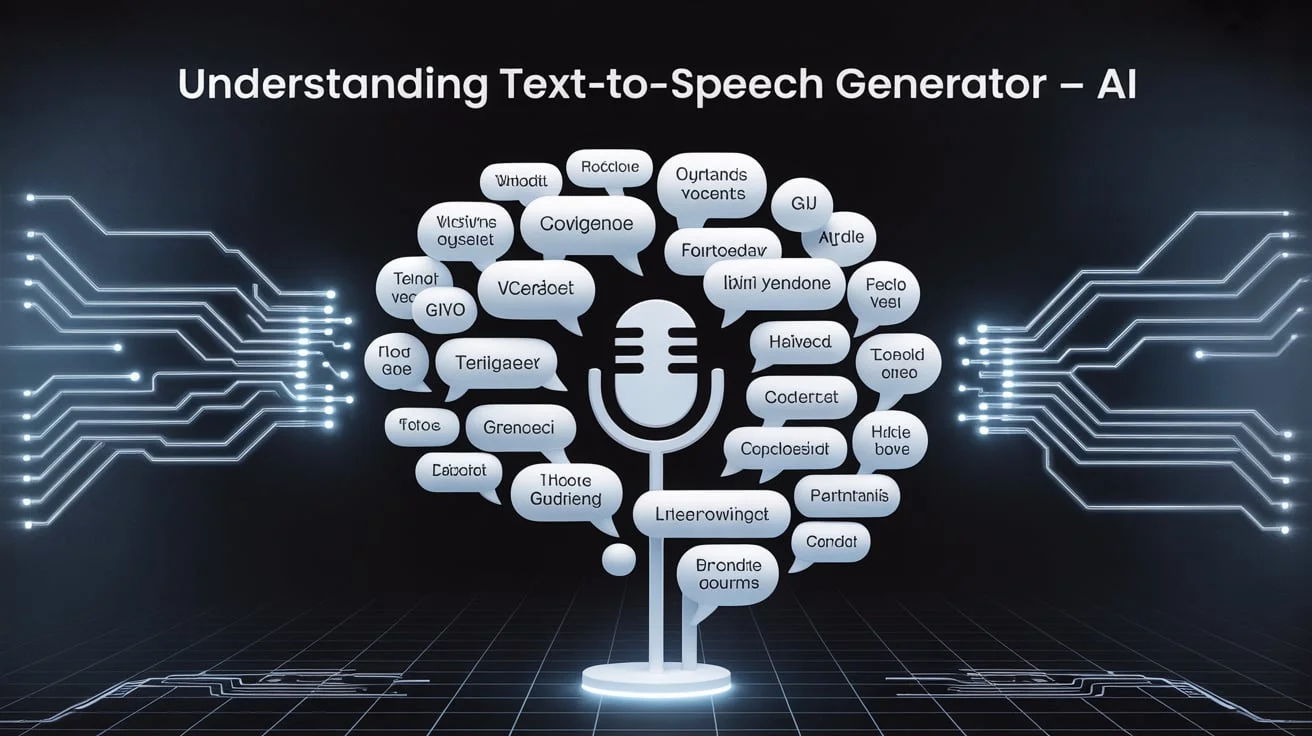Gaming can be thrilling until your network lags, disconnects, or starts stuttering mid-game. Whether you’re into competitive online matches or casual co-op sessions, network problems can ruin your experience. If you’re wondering how to troubleshoot gaming network issues without becoming a tech expert, this blog post will guide you step by step.
In this detailed guide, we’ll explore how to troubleshoot a gaming network problems effectively using proven techniques that are simple to understand.
Check Your Internet Speed and Stability
The first step to troubleshoot a gaming network issues is checking your internet connection. Online games demand a stable and fast connection to ensure low latency and seamless gameplay.
Speed matters, but so does ping and packet loss. Use tools like Speedtest.net or Fast.com to check your download/upload speeds. Games generally require a minimum of 3 Mbps download and 1 Mbps upload, but the lower your ping, the better your performance.
Jitter and packet loss are also important. High jitter causes random lag spikes, while packet loss leads to in-game freezing or rubberbanding.
Use a Wired Ethernet Connection Instead of Wi-Fi
Wi-Fi is convenient, but it can be unreliable for serious gaming. Walls, devices, and interference can cause inconsistent signals and latency.
Switch to a wired Ethernet connection. It provides a more stable and faster connection with fewer interruptions.
Ethernet cables reduce packet loss and give lower ping, which is crucial for competitive gaming. In terms of gaming reliability, even a budget Ethernet cable can outperform a high-end Wi-Fi router.
Restart Your Network Devices

Sometimes, the solution is simpler than expected. Restarting your router and modem can fix temporary glitches or cache overloads.
Like any device, network hardware can slow down over time due to memory buildup or errors. A quick restart resets the system and restores normal performance.
You can follow these steps:
- Turn off your router and modem.
- Unplug them from the power source.
- Wait for about 60 seconds.
- Plug them back in and turn them on.
- Wait until all indicator lights stabilize.
Close Background Apps and Bandwidth Hogs
Your internet bandwidth is shared among all active devices and applications on your network. Streaming videos, software updates, or other downloads running in the background can slow your gaming.
Make sure to disable or pause unnecessary processes. This ensures your game gets the full bandwidth it needs.
Here’s what you can do:
- Close streaming platforms like Netflix, YouTube, or Twitch.
- Pause all software updates temporarily.
- Disable cloud sync apps like Google Drive or OneDrive.
- Avoid downloading large files during gameplay.
Update Network Drivers and Firmware
Outdated drivers can lead to performance bottlenecks or compatibility issues. Keeping your network drivers and firmware up to date can enhance stability and speed.
Driver updates often come with bug fixes and performance improvements. Similarly, router firmware updates fix vulnerabilities and improve functionality.
Use your device manager (for Windows) or manufacturer websites to download the latest network drivers. Access your router’s admin panel (usually at 192.168.1.1) and check for firmware updates.
Use Quality of Service (QoS) Settings
Many modern routers have Quality of Service (QoS) features. These features let you prioritize gaming traffic over other types of traffic.
Enabling QoS can significantly improve performance by ensuring that games get top priority on your network.
To set up QoS:
- Log in to your router’s admin panel.
- Find the QoS settings under “Advanced” or “Traffic Control.”
- Add your gaming device’s MAC address or IP.
- Set the traffic priority to “High” or “Gaming.”
Change DNS Settings
DNS (Domain Name System) servers convert website names into IP addresses. The default DNS servers provided by ISPs can be slow or unreliable.
Switching to faster public DNS, such as Google DNS (8.8.8.8, 8.8.4.4) or Cloudflare DNS (1.1.1.1), can reduce latency and enhance overall network speed.
To change DNS settings on your device:
- Go to your network settings.
- Choose manual DNS configuration.
- Enter preferred and alternate DNS IPs (e.g., Google DNS).
- Save settings and restart your device.
Test and Monitor Network Performance
Monitoring your network helps you identify issues like packet loss, high ping, or jitter early. These problems can silently affect your gameplay without obvious signs. Regular testing ensures a consistent and smooth experience.
Tools like PingPlotter are great for tracing your network route and spotting where delays occur. You can also use GlassWire to track bandwidth usage across apps and devices. This helps you find and stop any hidden bandwidth hogs.
For advanced users, Wireshark offers deep packet inspection to uncover complex issues. It lets you analyze data packets in real time, which is useful if you are facing unusual lag or server connection problems.
Consider a Gaming VPN
Although VPNs are usually known for privacy, some gaming VPNs can reduce ping by finding more efficient routing paths.
This is especially helpful if you’re far from a game server or suffer from ISP throttling.
Choose a VPN with:
- Low-latency servers
- Gaming-optimized routes
- No speed throttling
- Compatibility with your gaming platform
Contact Your ISP
If all else fails and you still have gaming network problems, it’s time to contact your internet service provider. They can check for technical issues like signal interference, line noise, or throttling. These are often problems you can’t fix from your end.
Ask your ISP to run diagnostics on your connection or upgrade your current plan. You can also request a better router or buy fiber or gaming-friendly plans. A good provider will help you resolve deeper connectivity problems efficiently.
Conclusion:
Learning to troubleshoot a gaming network issues doesn’t require being a tech genius. With the right tools, settings, and patience, you can fix most problems independently. These practical tips offer real-world solutions, whether it’s lag spikes, disconnects, or unstable pings. Follow the steps above, monitor your results, and you’ll return to smooth, seamless gaming in no time.
Frequently Asked Questions:
Q1. What is the best internet speed for gaming?
A: At least 3 Mbps download and 1 Mbps upload, but a lower ping is more important.
Q2. Why does my game lag with good internet?
A: Background apps, Wi-Fi interference, or high latency could be the cause.
Q3. Is Ethernet better than Wi-Fi for gaming?
A: Ethernet offers a stable and low-latency connection, which is ideal for gaming.
Q4. Do DNS changes help in gaming?
A: Changing to a faster DNS server can reduce response times and lag.
Q5. Can a VPN lower ping?
A: In some cases, yes. Especially if your ISP routes traffic inefficiently.