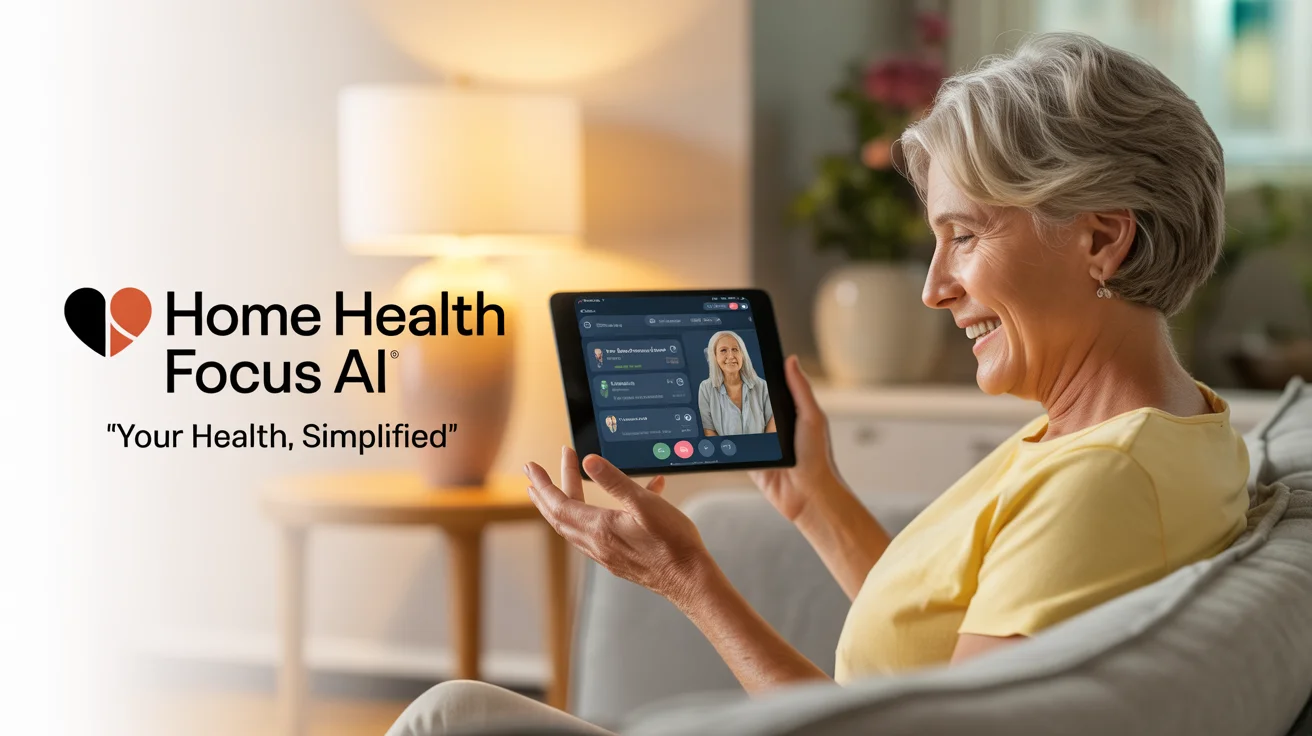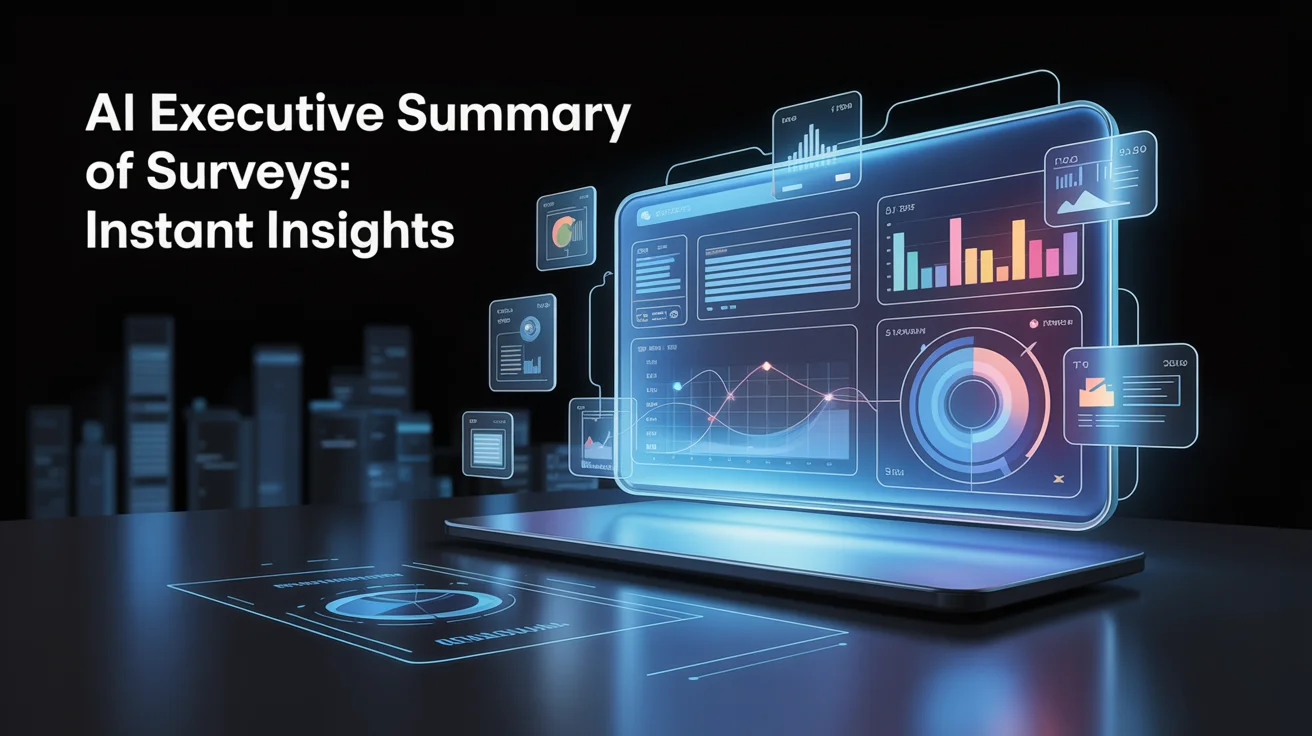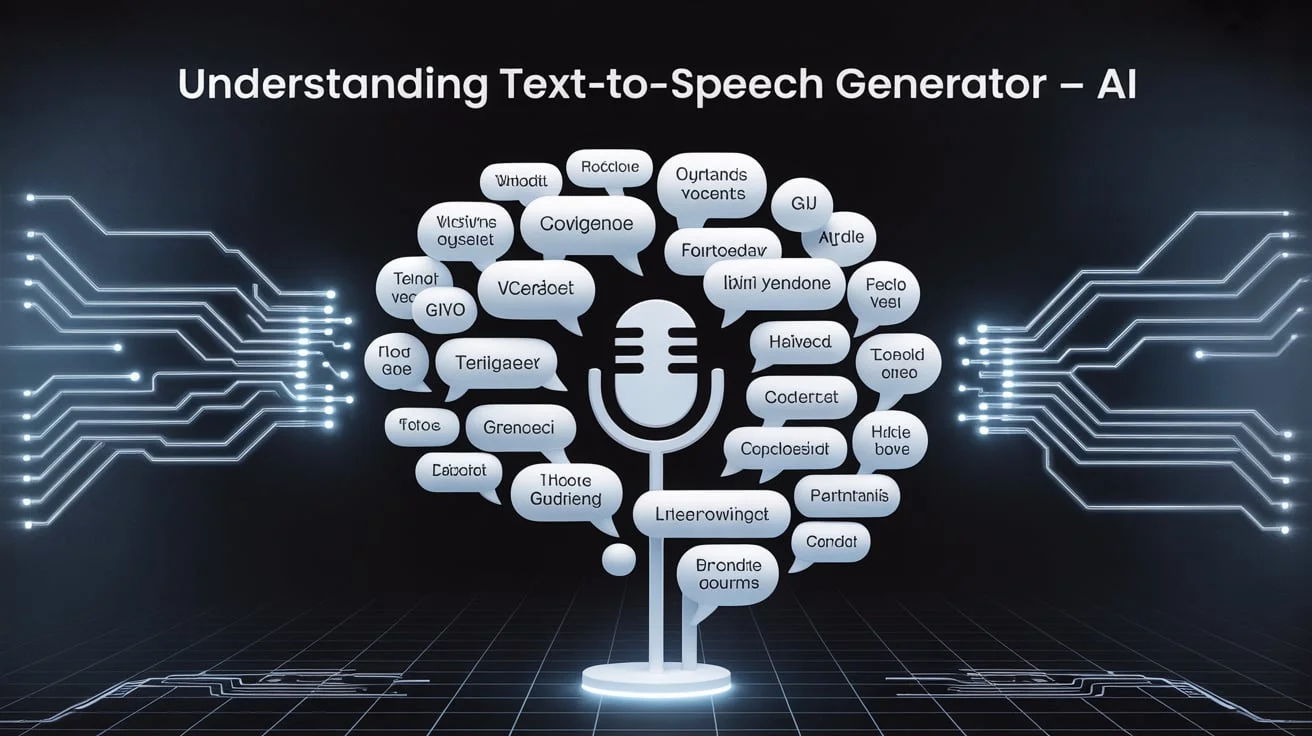When it comes to gaming, performance matters, from smooth frame rates to stunning visuals, everything relies heavily on your system’s hardware. One major component that is often discussed is VRAM (Video RAM).
Many gamers wonder: Can getting more VRAM improve gaming performance? The answer depends on multiple factors, and in this blog, we’ll explore everything about it in detail.
This guide explains how VRAM impacts gaming, when you need more, and how it influences the overall graphics experience. We’ll also discuss whether increasing VRAM can fix stuttering, low FPS, or blurry textures.
What Is VRAM and How Does It Work in Gaming?
VRAM, or Video Random Access Memory, is a type of memory that works exclusively with your GPU. It temporarily stores image data and textures the graphics card needs to render visuals on your screen.
The more VRAM your GPU has, the more data it can handle simultaneously, which is especially useful for high-resolution gaming.
Games with large open worlds, 4K resolutions, and detailed textures require more VRAM. If your system runs out of VRAM, it starts using the slower system RAM, which leads to performance drops.
When Does VRAM Start to Matter in Gaming?

VRAM doesn’t always boost performance on its own. It only helps when a game needs more memory to handle its graphics workload.
Adding more won’t increase frame rates if your VRAM usage is already low. However, upgrading VRAM could be the key if you’re running demanding titles at high resolutions.
Modern AAA games often require 6GB to 12GB of VRAM to run smoothly. You’ll likely face issues like texture pop-ins, stutters, or long loading times without sufficient VRAM.
How VRAM Affects Graphics Settings and Resolution
Graphics settings such as anti-aliasing, texture quality, and resolution consume VRAM. Higher settings demand more memory. If you’re gaming at 1080p, 4GB to 6GB of VRAM is enough. However, 1440p and 4K resolutions may require 8GB to 12GB VRAM or more.
The amount of VRAM impacts:
- Texture clarity and resolution
- Real-time lighting and shadows
- Performance during intensive scenes
Running out of VRAM forces the GPU to downscale visuals or offload data to slower memory, degrading the gaming experience.
- VRAM directly impacts how detailed the game looks and how smoothly it runs.
- Increasing screen resolution significantly raises VRAM usage.
- High-quality texture packs in modern games require large VRAM capacity.
How to Check VRAM Usage While Gaming
Before upgrading, you need to know how much VRAM your games use. Monitoring tools can show you real-time VRAM usage, helping you decide if more memory is required. Popular tools include MSI Afterburner, GPU-Z, and Windows Task Manager.
Use these tools to track your VRAM stats while playing your most demanding games. If VRAM usage is constantly maxing out, it’s time to upgrade.
Signs You Need More VRAM for Gaming
Your system gives you clear signals when VRAM is running low. These signs shouldn’t be ignored, as they affect both gameplay and visuals. If you face any of the following symptoms, your GPU may need more memory:
- Textures look muddy or take time to load
- Frame rates drop suddenly during intense scenes.
- Crashes or freezes in high-resolution mode.
- Long loading times between areas or levels
- Screen tearing and graphical glitches
If you’re experiencing these issues consistently, consider upgrading your graphics card to one with more VRAM.
VRAM vs. System RAM – What’s the Difference?
Many users confuse VRAM with system RAM, but they’re not the same. System RAM handles your PC’s general operations, while VRAM is dedicated to processing graphics on your GPU.
Here’s why VRAM matters more for gaming visuals:
- System RAM is slower and not optimised for high-resolution textures.
- VRAM is specifically designed to hold image data and render 3d graphics.
- When VRAM runs out, offloading data to system RAM causes lag and stuttering.
Upgrading VRAM is more beneficial for gaming performance than increasing system RAM, especially if you already have more than 16 GB of system memory.
Can You Increase VRAM Manually?
Technically, VRAM is built into your GPU, and most dedicated GPUS cannot be upgraded. However, some integrated GPUS (like Intel UHD Graphics) allow you to increase VRAM through BIOS settings.
But remember, this method only reallocates system RAM as VRAM, which doesn’t match the performance of dedicated video memory.
Manual VRAM increase may:
- Help with basic gaming on low-end systems
- Reduce crashes in light games.
- Slightly improve visuals in 720p or 1080p gaming.
But for serious gaming needs, buying a GPU with higher VRAM is the proper solution.
Ideal VRAM Amounts for Different Gaming Scenarios
Not every gamer needs 12GB or 16GB of VRAM. It all depends on the games you play and at what resolution. Here’s a general guideline:
- 4GB VRAM: Casual gaming, indie titles, 720p to 1080p
- 6GB VRAM: Medium settings in most AAA games at 1080p
- 8GB VRAM: High settings at 1080p, or medium at 1440p
- 12GB+ VRAM: Ultra settings, ray tracing, 1440p to 4K gaming
Ensure your GPU matches the performance level required by the games in your library.
- Budget gamers can manage with 4–6GB VRAM with medium settings.
- Competitive esports players prefer high frame rates over high resolution.
- VRAM becomes essential in simulation and open-world games.
Should You Upgrade Your GPU Just for More VRAM?
Upgrading your entire GPU just for more VRAM should be a calculated decision. You may benefit from a newer model if your current GPU is powerful enough but lacks memory. However, VRAM alone doesn’t improve performance unless your games are VRAM-heavy.
Assess your current bottlenecks. If your GPU is old and struggles with modern titles, upgrading to a newer model with more VRAM makes sense. But you can wait if your games run fine and you’re not playing at high resolutions.
VRAM in Future-Proofing Your Gaming Rig
Game developers are increasingly pushing hardware limits. Textures, ray tracing, and 4K visuals are becoming standard. More VRAM ensures your system remains capable as gaming technology advances. Investing in a GPU with higher VRAM helps future-proof your setup.
Also, VRAM isn’t just for gaming. More VRAM is handy for video editing, 3D rendering, or game development. It allows for faster preview rendering, multitasking, and high-resolution processing.
- Future games will demand more memory due to advanced graphics.
- 4K gaming and ray tracing are setting new standards.
- VRAM helps not only in games but also in creative workloads.
Final Thoughts
Can getting more VRAM improve gaming performance? The answer is yes, but only when you need it. VRAM is crucial for high-res textures, detailed environments, and future-proofing your setup.
However, it’s just one part of the equation. You should constantly evaluate your current setup, monitor VRAM usage, and upgrade wisely.
VRAM won’t magically boost frame rates, but it prevents bottlenecks that can ruin the gaming experience.
If you’re building or upgrading a gaming PC, ensure your GPU offers the right VRAM capacity for your resolution, game types, and performance goals.
Frequently Asked Questions:
Q1: Does adding more VRAM increase FPS?
Not always. More VRAM helps only when your current VRAM is fully used. Otherwise, it has no effect.
Q2: How much VRAM do I need for 4K gaming?
For 4K gaming with high settings, 12GB to 16GB of VRAM is recommended.
Q3: Can I increase VRAM on my laptop?
Not for dedicated GPUS. For integrated GPUS, you can allocate more RAM as VRAM through the BIOS, but it won’t give a significant performance boost.
Q4: Is VRAM more important than GPU clock speed?
Both are important. VRAM helps with memory capacity, while clock speed affects rendering speed. Balance matters.
Q5: Will more VRAM fix lag in games?
If insufficient VRAM causes the lag, the problem may lie elsewhere.