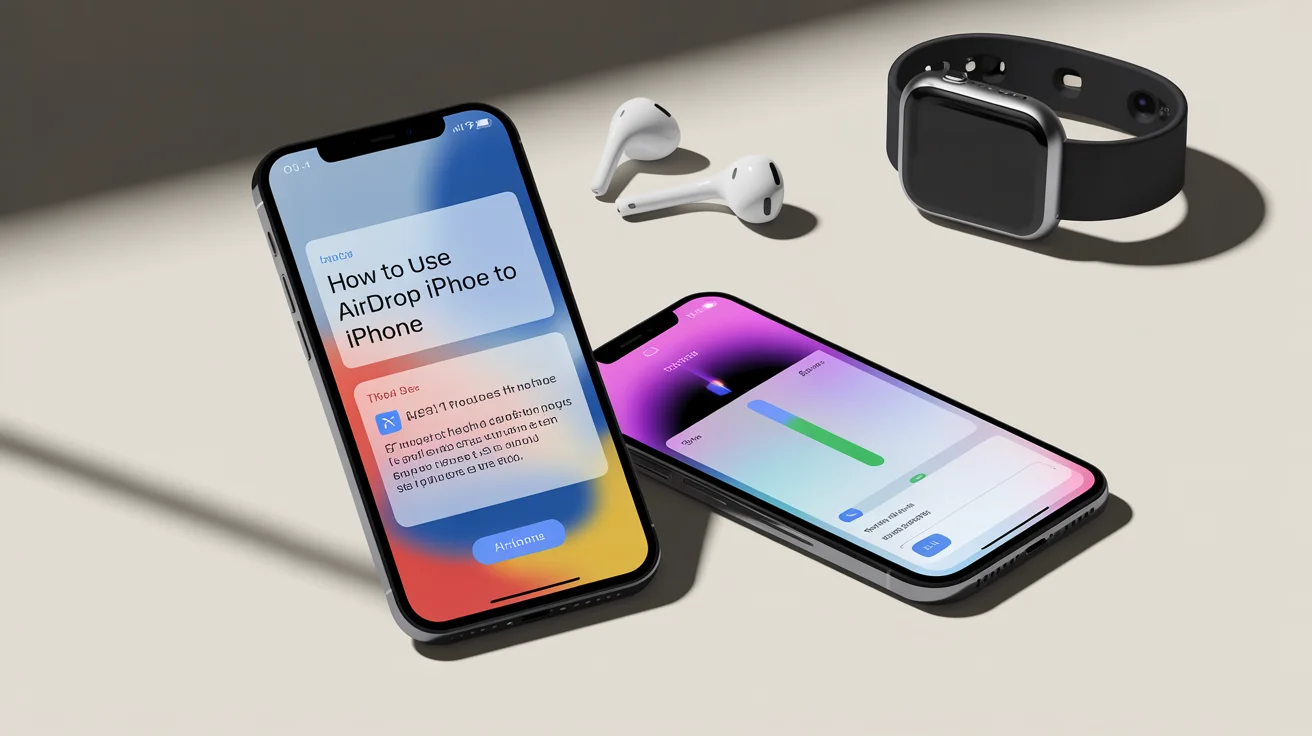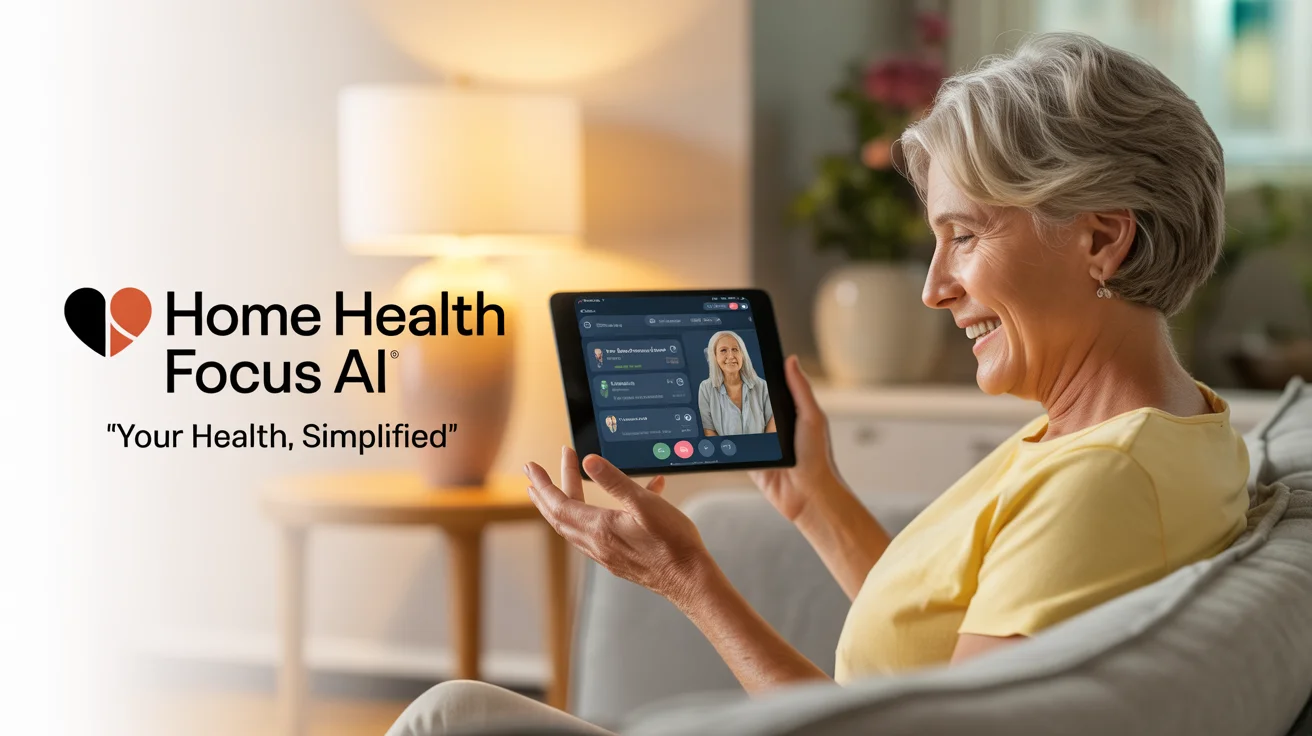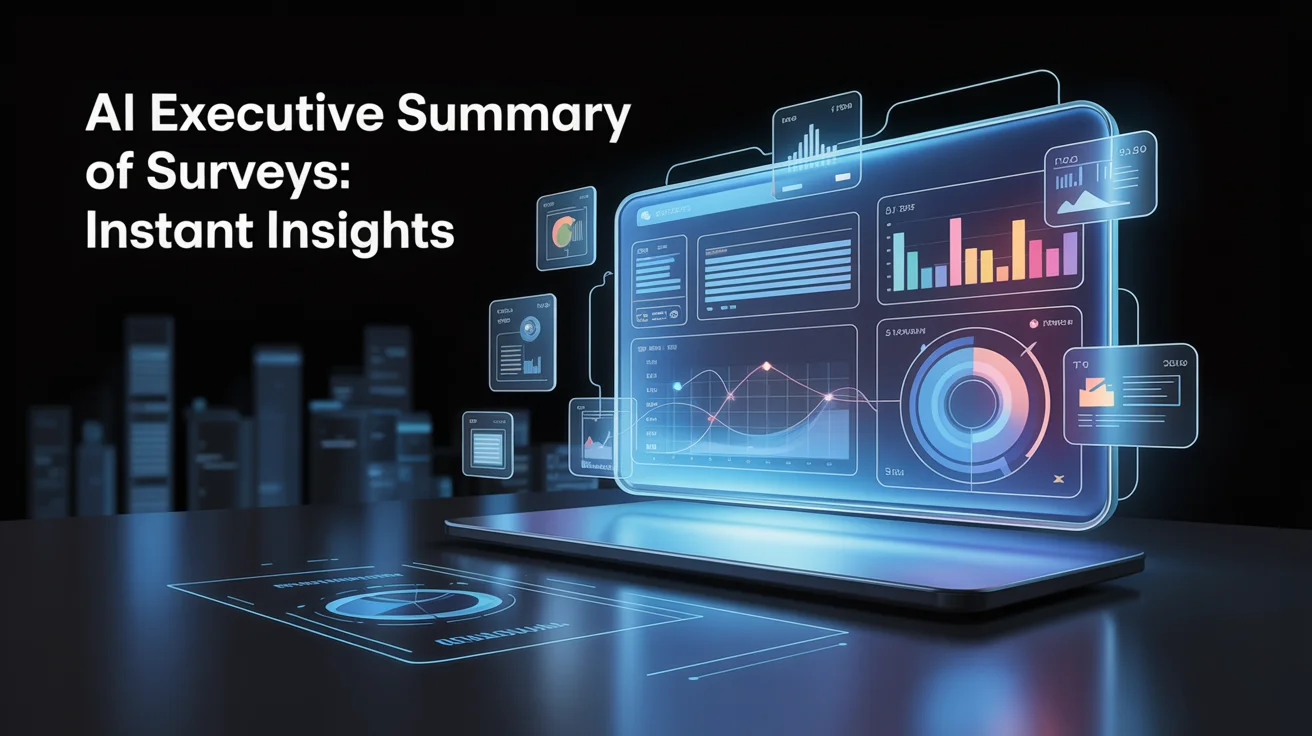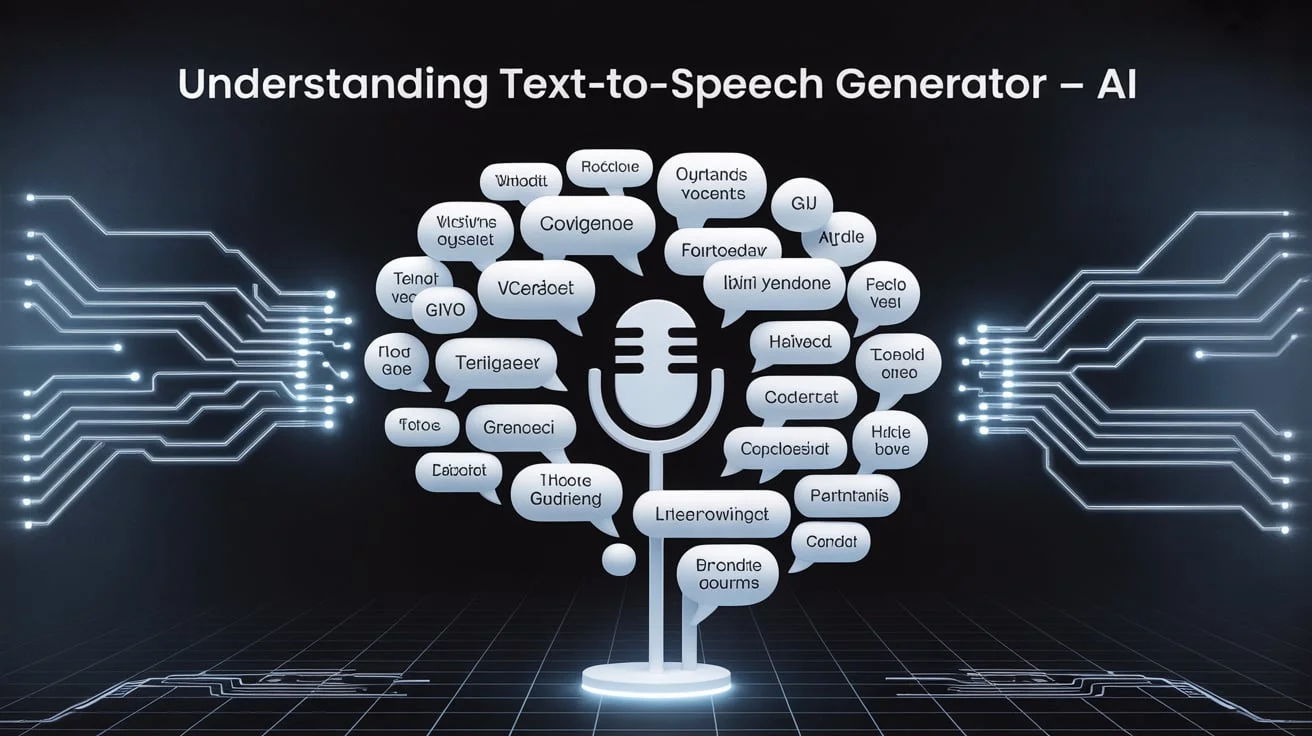If you’re switching devices or just want to send files to a friend’s iPhone, Apple’s AirDrop makes the process fast and wireless. Learning how to use AirDrop from iPhone to iPhone will help you share photos, videos, documents, and more without needing email or messaging apps. This feature uses Bluetooth and Wi-Fi, so no cables or internet connection are necessary.
This guide teaches you how to use AirDrop between iPhones easily. The instructions are updated, tested, and written to help beginners understand the process. Whether sending a picture or transferring a PDF, the method stays simple and secure.
What is AirDrop and How Does It Work?
AirDrop is a wireless file-sharing service created by Apple. It allows quick transfers between nearby Apple devices. The data travels through Bluetooth to connect and then sends the file via Wi-Fi. It’s safe, private, and doesn’t compress media.
This technology only works on Apple products; both devices must be fairly close. Most newer iPhones support it, and the setup takes less than a minute. There’s no need to download any extra apps.
Devices and Requirements to Use AirDrop
Before sharing files, knowing if your iPhone supports AirDrop is important. Almost all modern iPhones have this feature, but you need the right setup to make it work smoothly.
First, ensure both devices are unlocked and turn on Bluetooth and Wi-Fi. AirDrop won’t work in aeroplane mode or if either phone has a personal hotspot turned on. Keep both devices within 30 feet (9 meters) for the best result.
Enable AirDrop on iPhone: A Step-by-Step Guide.
Setting up AirDrop takes only a few taps. You can activate it using either the Control Centre or the Settings app. Once turned on, your iPhone becomes discoverable to others nearby.
To enable AirDrop:
- Swipe down from the top-right corner of the screen to open Control Centre.
- Press and hold the Wi-Fi box in the top-left corner.
- Tap AirDrop and choose one of the three options:
- Receiving Off: Turns off AirDrop.
- Contacts Only: Only people in your contacts can send you files.
- Everyone for 10 Minutes: Any nearby Apple device can find your iPhone for 10 minutes.
Send Files via AirDrop from iPhone to iPhone

Once AirDrop is enabled, sending files is easy. You can share photos, videos, links, notes, or any document that supports the share menu.
Here’s how to do it:
- Open the file (like a photo) you want to share.
- Tap the Share icon (a square with an arrow pointing up).
- Wait for nearby devices to appear under the AirDrop icon.
- Tap the name of the iPhone you want to send to.
- The recipient will see a pop-up to accept or decline the file.
Common AirDrop Use Cases Between iPhones
AirDrop is the fastest and easiest way to transfer files between iPhones. It is commonly used to send photos, videos, and documents, especially when there is no internet connection available.
Sharing contacts, Safari links, or app downloads with friends or colleagues is another common use of AirDrop. This feature offers speed and privacy, making it highly convenient for iPhone users.
Troubleshooting AirDrop Issues
If AirDrop isn’t working, the first step is to check whether Wi-Fi and Bluetooth are enabled on both devices. It’s also important to ensure the devices are unlocked and close to each other.
Sometimes, the issue is due to visibility settings being set to “Contacts Only.” Switching it to “Everyone” can often resolve the problem quickly.
Transfer Large Files Between iPhones Using AirDrop.
AirDrop also works well for big files, such as high-resolution videos or large documents. Unlike messaging apps, it doesn’t compress files or reduce quality.
When sharing a large file:
- Make sure both devices stay unlocked
- Don’t switch apps during the transfer.
- Keep both phones within 10 feet for the best speed.
Benefits of Using AirDrop Between iPhones
There are several reasons why AirDrop is the best choice for iPhone-to-iPhone file sharing. It’s secure, fast, and works offline. Plus, it’s built into iOS, so no app download is needed.
Here are the key benefits:
- No internet or cable required
- No file size limit
- No data loss or quality reduction
- Works with multiple file types
- Safe and encrypted connection
If you want a quick, private, and reliable transfer method, AirDrop is hard to beat.
Extra Tips for Effective AirDrop Use
AirDrop is easy, but a few expert tricks can improve it. These tips help you avoid common problems and boost your productivity.
Follow these best practices:
- Rename your iPhone under Settings > General > About > Name, so it’s easy to identify
- Always use “Contacts Only” mode in public areas to protect your privacy.
- Use AirDrop for self-transfer when switching iPhones or backing up manually.y
- For group transfers, send to one person at a time to avoid error.s
- Clean your AirDrop history regularly by clearing files from the receiving apps
These small steps ensure that your AirDrop experience stays smooth and safe.
When You Should Avoid Using AirDrop
AirDrop should be avoided in public places where unknown devices can try to send unsolicited files. Keeping AirDrop set to “Everyone” in crowded areas can lead to privacy and security risks.
It’s also better not to use AirDrop when sharing sensitive information, as the wrong person may receive it if multiple devices are nearby. Switching it off or setting it to “Contacts Only” is safer in such situations.
Conclusion:
Now that you know how to use AirDrop from iPhone to iPhone, you’re ready to share files quickly and wirelessly. It’s the easiest way to move content between Apple devices with zero fuss.
Whether you’re sharing photos with family or documents with coworkers, AirDrop is a feature worth mastering.
Just remember to enable the right settings, stay within range, and always confirm the device name before sending files. With the tips and steps in this guide, you can now use AirDrop like a pro.
Frequently Asked Questions:
Q1: Can I AirDrop without Wi-Fi?
You need Wi-Fi and Bluetooth enabled, but no internet connection is required.
Q2: Is AirDrop secure?
Yes, all transfers are encrypted and happen only between devices you approve.
Q3: Does AirDrop work with Android?
No, it’s an Apple-only feature.
Q4: Can I send multiple files at once?
Yes, select as many files as you want before tapping the Share button.
Q5: Q: How to use AirDrop from iPhone to iPhone?
1: Turn on Bluetooth and Wi-Fi on both iPhones.
2: Open the file (photo, video, etc.) you want to share.
3: Tap the Share icon.
4: Select the other iPhone from the ~AirDrop list.