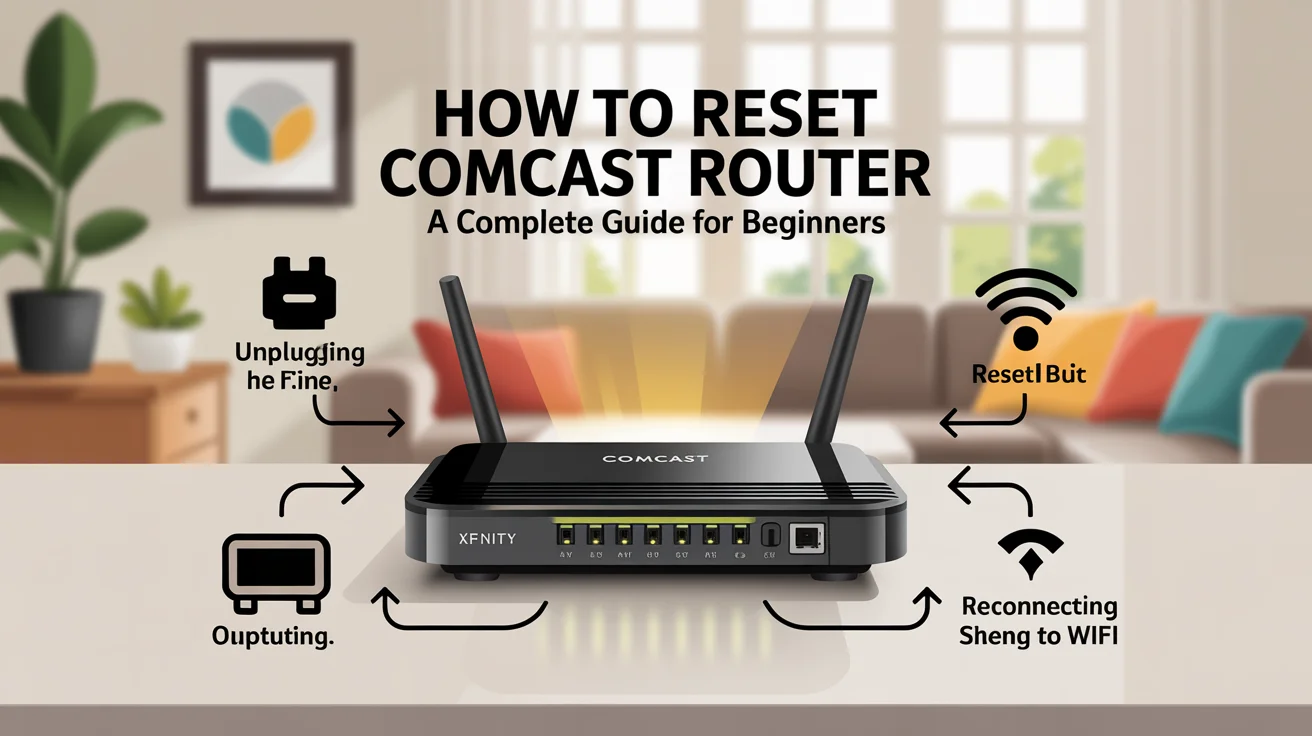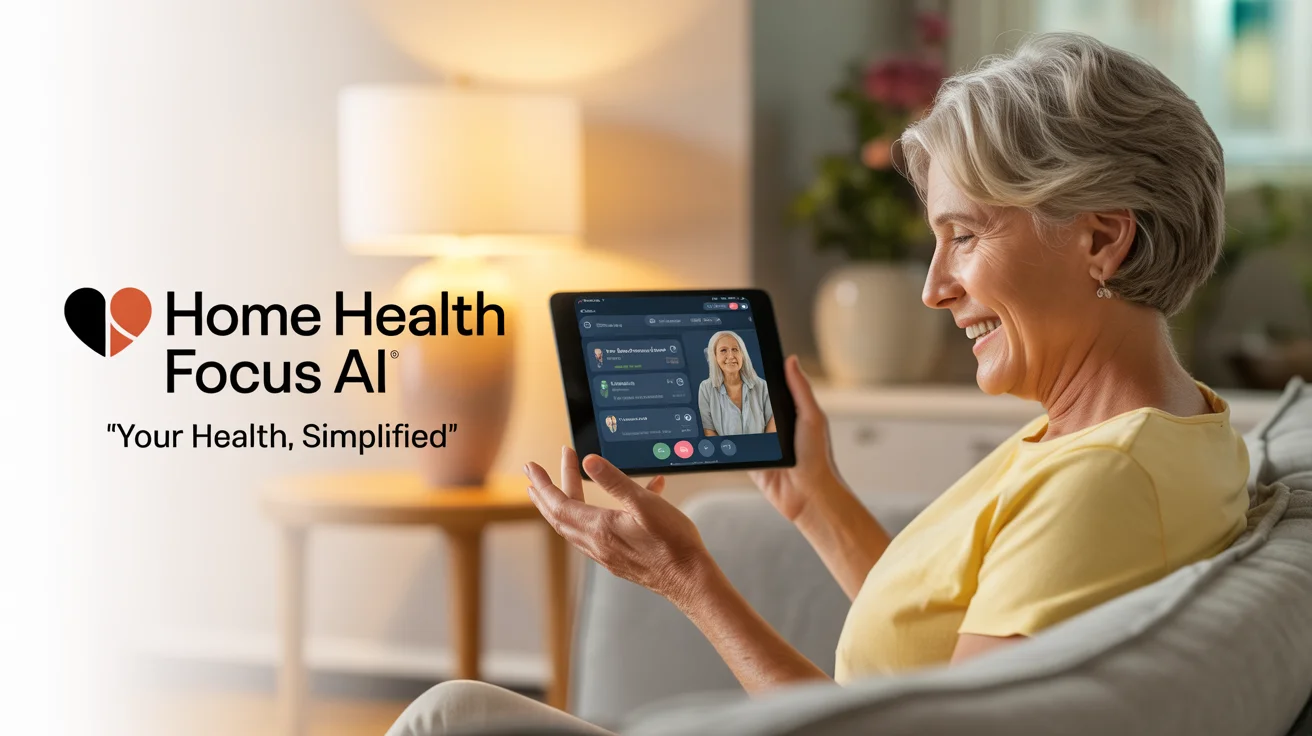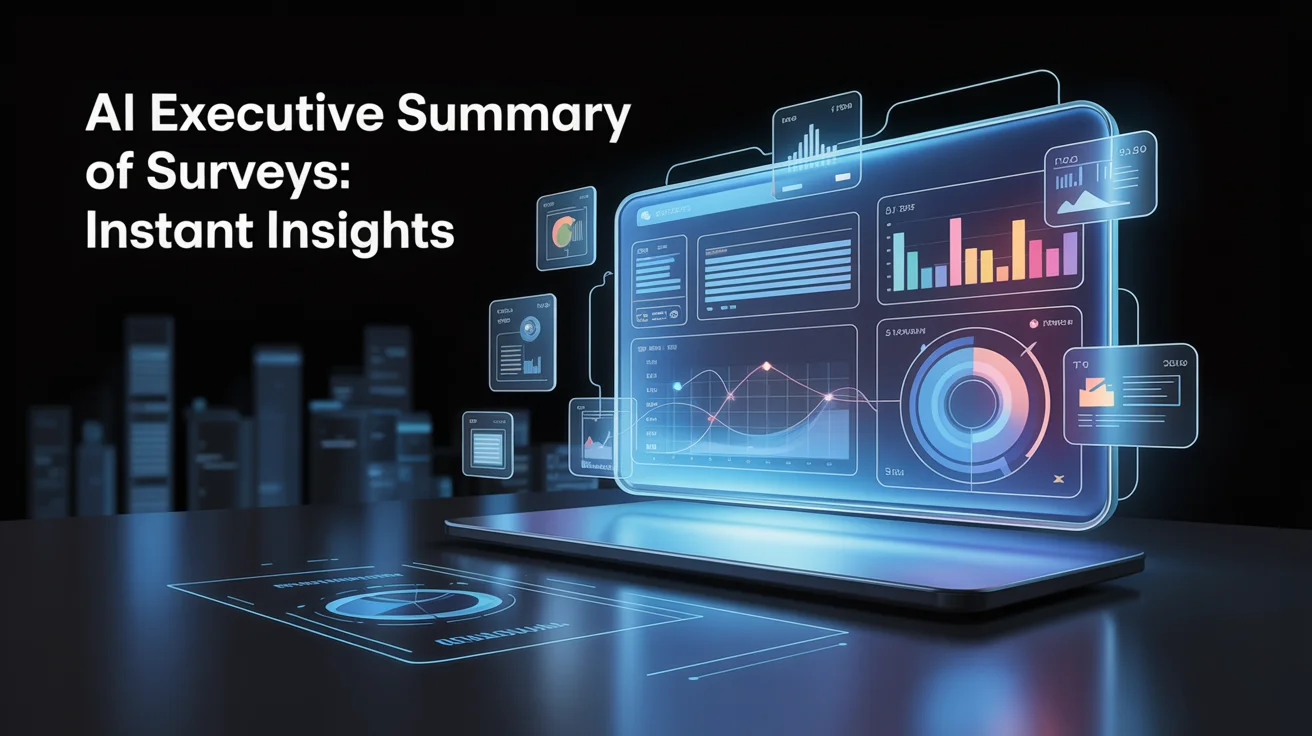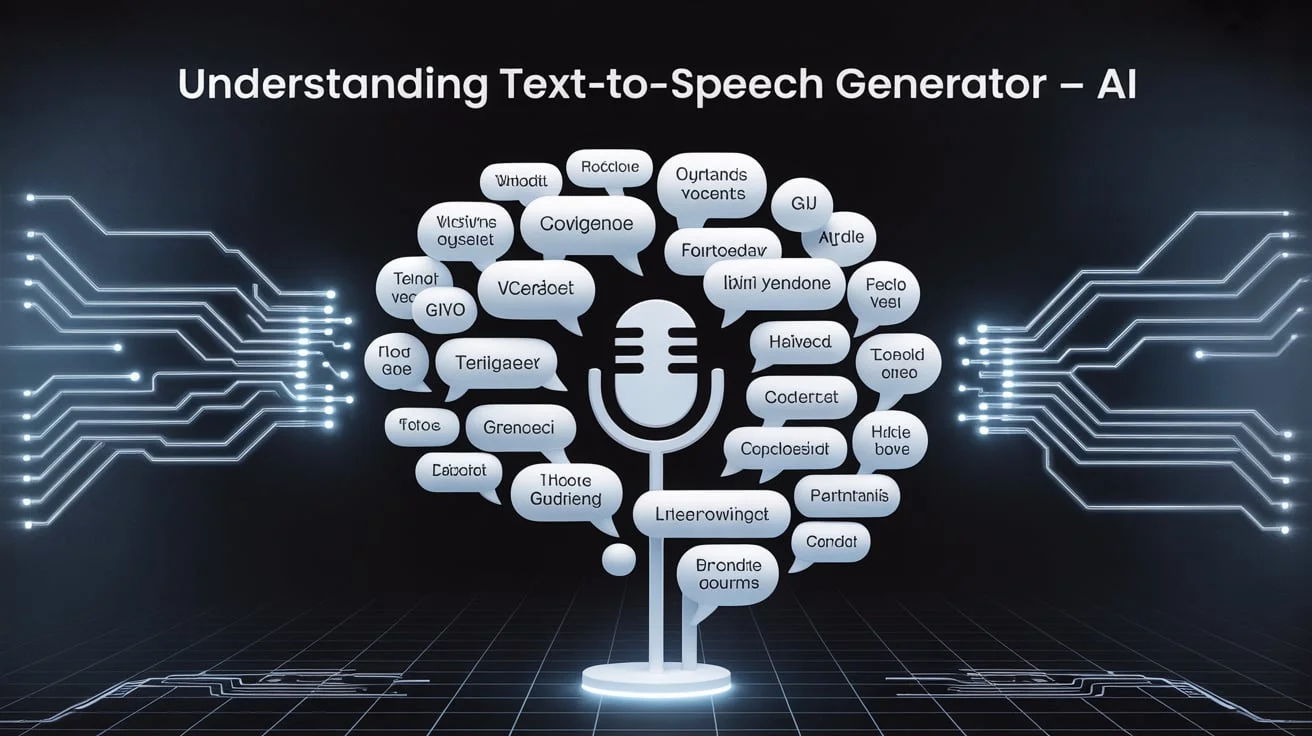Resetting your Comcast router can solve various internet problems, from slow speed to frequent disconnections. If you’re wondering how to reset a Comcast router, this guide will walk you through everything step by step.
Whether you’re using Xfinity by Comcast or a traditional router setup, knowing how to reset it properly ensures better performance and fewer interruptions.
Understanding the right way to reset your router is important because doing it incorrectly can lead to data loss or connection issues. In this article, we’ll explain how to reset a Comcast router safely, why it’s sometimes necessary, and what to expect afterwards.
Why You May Need to Reset Your Comcast Router
Over time, routers accumulate temporary data and face interference that affects performance. Resetting the router can clear outdated cache, remove glitches, and re-establish a stable connection. It’s a simple yet powerful fix for common issues.
There are two main types of resets: soft reset and hard reset. Soft reset reboots the router without erasing settings. A hard reset restores factory settings and erases all custom configurations. Knowing which one you need is essential.
Difference Between Restart and Reset
Many people confuse restarting with resetting. Restarting is simply turning the router off and back on. Resetting, on the other hand, restores the device to its default settings. This difference matters when fixing technical issues.
If your Wi-Fi is just slow, a restart might work. But if you’ve forgotten your Wi-Fi password or can’t connect at all, a full reset may be required.
How to Soft Reset Your Comcast Router
A soft reset is the safest first step in troubleshooting issues. It’s easy and won’t delete any of your settings or passwords. Most people use this method to refresh their internet signal without making any changes to their setup.
Here’s how to do a soft reset:
- Unplug the router’s power cable from the outlet.
- Wait for about 30 seconds.
- Plug the cable back in and wait for the router to restart fully.
- Check if your internet connection is restored.
How to Hard Reset Comcast Router (Factory Reset)
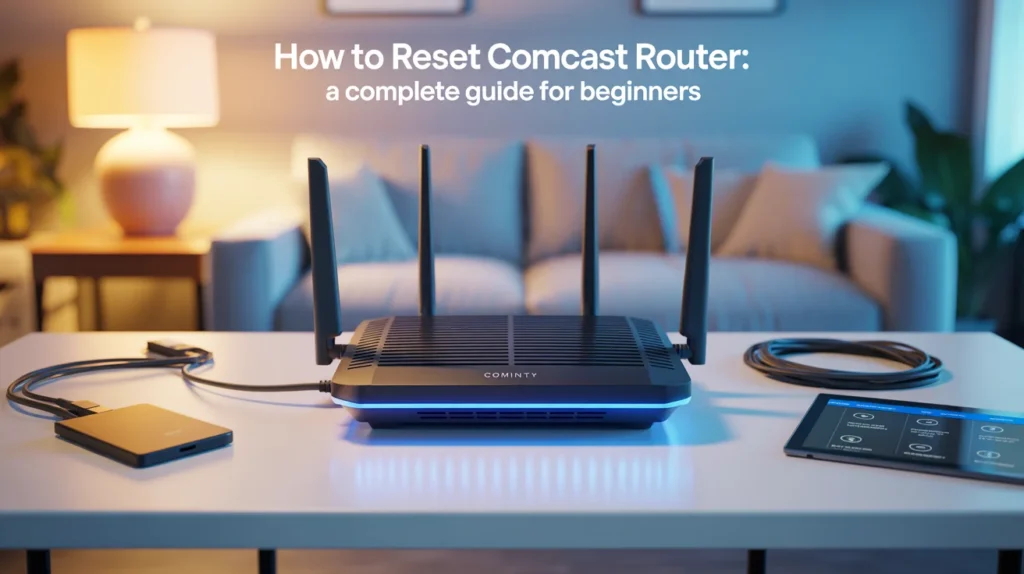
When nothing else works, a factory reset is your best bet. This process will wipe all settings, including your Wi-Fi name and password. Use it only when necessary.
To perform a factory reset, follow these steps:
- Locate the small reset button on the back of your router.
- Use a paperclip or a pin to press and hold the button.
- Hold it for 15-30 seconds until the lights flash or turn off.
- Release the button and wait for the router to reboot.
- Reconfigure your router settings as needed.
Important Things to Know Before Resetting
Resetting the router can solve multiple problems, but it also erases custom settings. That includes your Wi-Fi name, password, parental controls, and any special configurations.
If you’re not sure about the consequences, consider backing up your settings first. You may also contact Comcast customer support if you’re having trouble resetting or reconfiguring the device.
Tips for After You Reset Your Router
After resetting your Comcast router, it’s important to set it up again to avoid connection issues. Your devices won’t reconnect automatically because the router reverts to its factory settings. That means the Wi-Fi name and password will return to default, and you’ll need to restore your preferences manually.
Start by renaming your Wi-Fi network to something unique that you can easily recognize. Set a strong, secure password to prevent unauthorized access.
Don’t forget to update your firmware if a new version is available, reconnect all your smart devices, and change the default admin login to keep your network protected.
Common Problems a Router Reset Can Fix
Resetting your Comcast router can solve several technical issues, such as:
- Slow internet speed
- Devices are not connecting to Wi-Fi.
- Frequent disconnections
- The Wi-Fi signal is dropping unexpectedly.
- Inability to access router settings
How to Reconfigure Your Router After a Reset
After a hard reset, your router returns to its original factory settings. That means you need to log in again using the default username and password. These details are usually printed on a sticker at the bottom of your router.
To reconfigure your router:
- Connect your computer or mobile device to the router.
- Open a browser and go to http://10.0.0.1 or http://192.168.1.1.
- Enter the default login credentials.
- Change the Wi-Fi name and password.
- Save your settings and restart the router.
Advantages of Resetting Your Comcast Router
Resetting your Comcast router can bring immediate improvements to your internet connection. It clears out temporary glitches, refreshes the system, and helps restore your network to a stable state. This can result in smoother streaming, faster browsing, and better device connectivity.
A reset also removes outdated settings and unnecessary clutter that may be slowing things down. It gives your router a fresh start, allowing you to reconfigure everything the right way. For many users, it’s the easiest way to solve persistent issues without calling tech support.
Things to Avoid While Resetting
It’s important to be cautious during the reset process. Doing it the wrong way can cause more issues than it solves. Always ensure your router is powered during the reset, and don’t unplug it while it’s rebooting.
Avoid these mistakes:
- Holding the reset button for too short a time (won’t work)
- Resetting without knowing your login credentials
- Disconnecting the power during reset
- Not reconfiguring your network after a reset.
Conclusion:`
Knowing how to reset a Comcast router can save you from many internet-related frustrations. It’s a simple process that improves your connection and resolves common issues like slow speed and dropped signals.
Just remember to reset only when needed, and always reconfigure your settings afterwards to stay secure and connected.
Frequently Asked Questions:
Q1: Does resetting my Comcast router delete all my data?
Yes, a factory reset deletes all custom settings but not your browsing data.
Q2: How often should I reset my Comcast router?
Only when needed. Avoid doing it too frequently.
Q3: Can I reset my router using the Xfinity app?
Yes, the app offers a restart option, but not a full factory reset.
Q4: What if the router doesn’t restart after a reset?
Unplug and plug the power cable again. If the issue continues, contact support.
Q5: Is there a reset option in router settings?
Yes, advanced users can reset through the admin panel via browser.