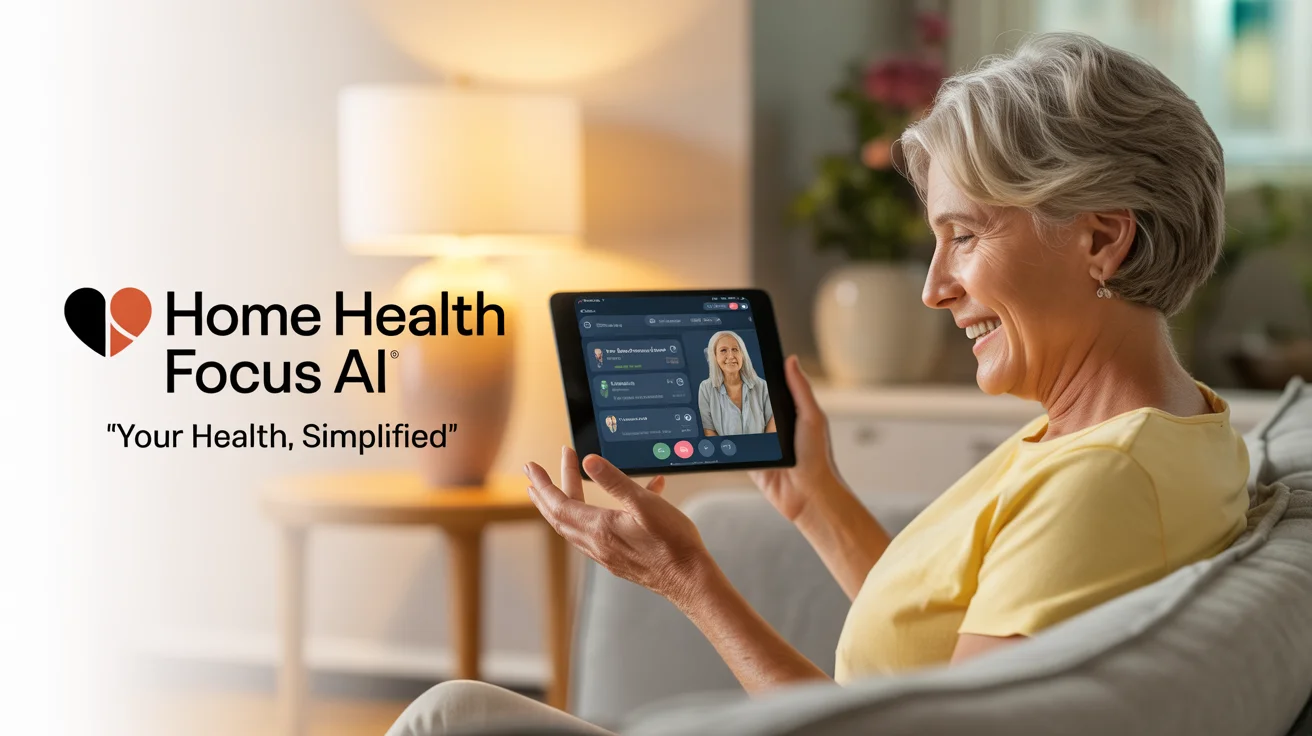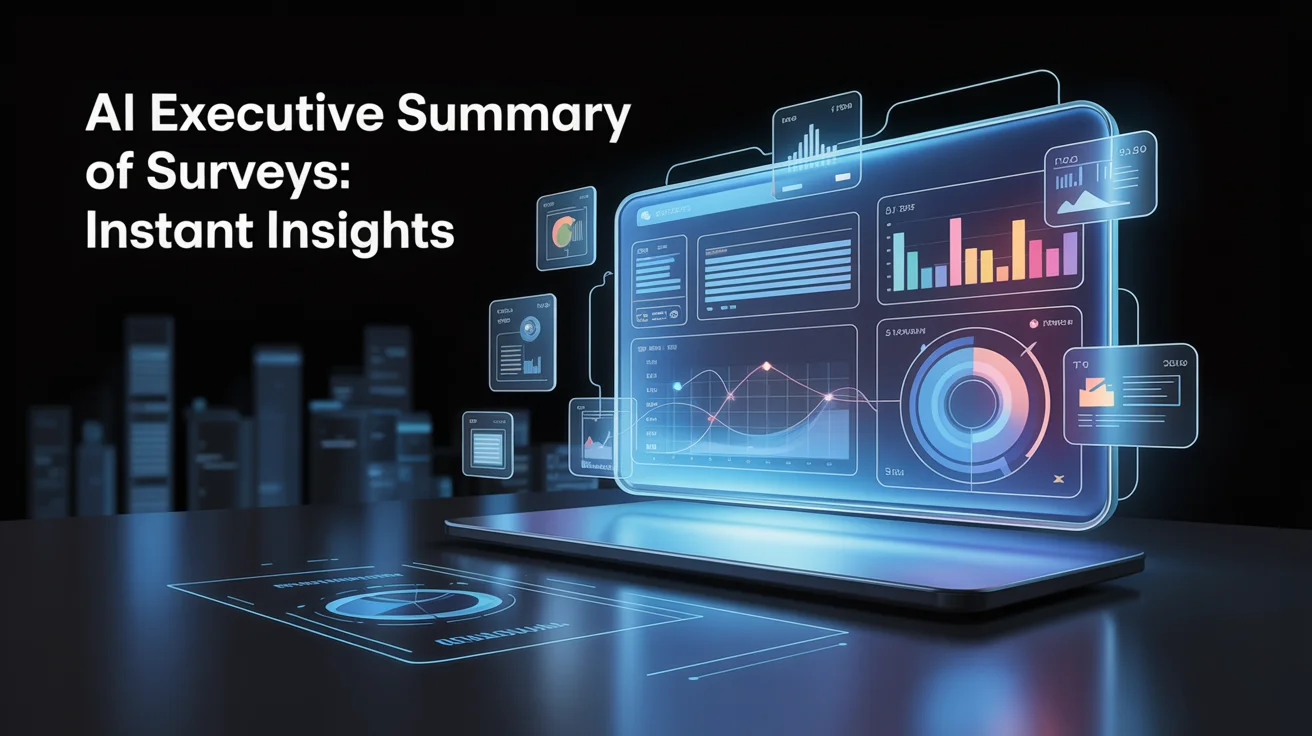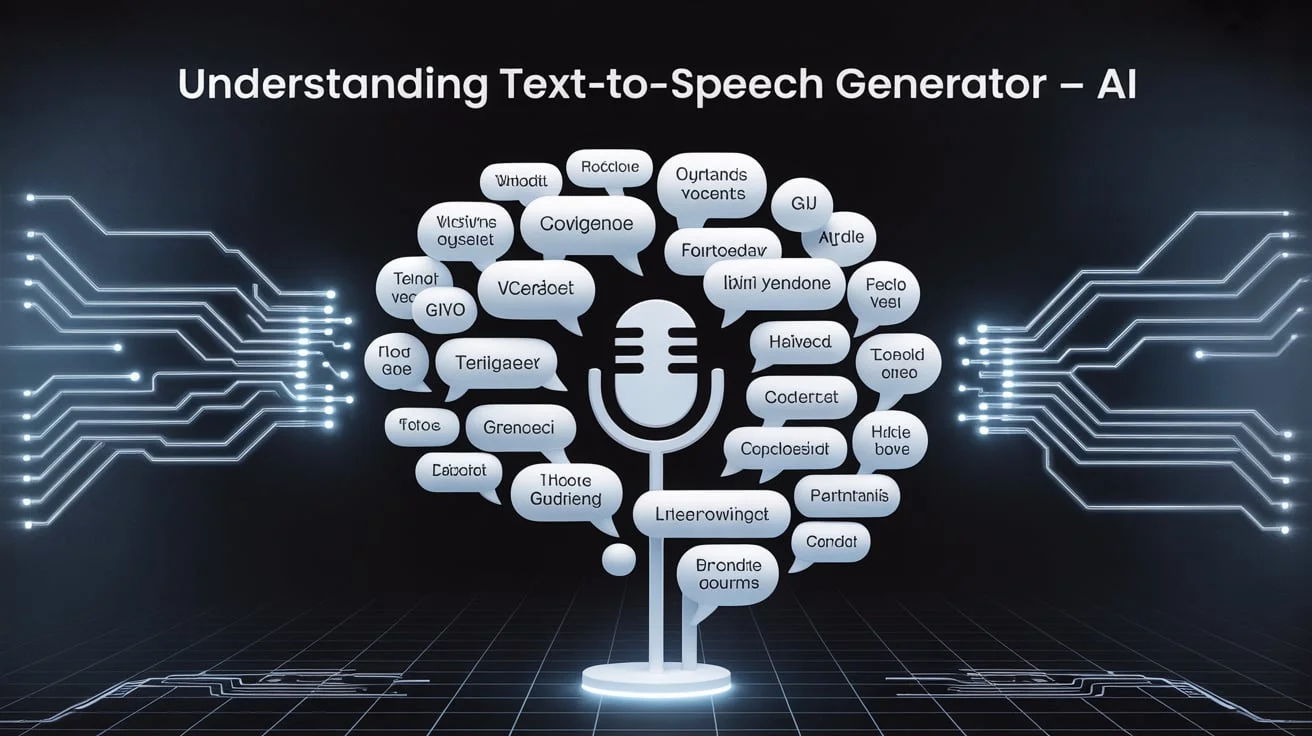When your phone breaks, your first thought isn’t always about the device,it’s about the transfer data from a broken phone to a new phone. From precious memories to vital work files, losing that information can feel like a nightmare. But don’t panic.
There are proven ways to recover and transfer your important content from a broken phone to a new one. Whether the screen is shattered or the phone won’t turn on, this guide will walk you through how to transfer data from a broken phone to a new phone using both built-in tools and third-party software.
Assess the Damage on Your Broken Phone
Before anything else, check how badly your phone is damaged. Some problems are surface-level, while others affect the phone’s internals. If your phone can still power on or respond to touch, your chances of data recovery are much higher.
In some cases, only the display is damaged, meaning the phone itself is functioning in the background. In other cases, the phone might not boot at all, in which case, more advanced methods may be necessary.
Enable USB Debugging and Backup Options (If Possible)
If your phone is still somewhat responsive and you’ve enabled USB debugging in the past, you’re in luck. You can use data recovery software or cloud syncing tools to access your data. Even if the display isn’t working, there are ways to mirror your screen and control your phone via a PC.
For Android, tools like Google Drive, Samsung Smart Switch, or third-party apps work well. For iPhones, iCloud or iTunes is often enough if automatic backups are enabled.
Use Cloud Backups for Easy Restoration
If your phone has been backing up to the cloud regularly, restoring your data is much easier. Most smartphones now come with built-in cloud backup features that sync your contacts, photos, apps, and more automatically.
Cloud services let you restore your entire phone setup on a new device without needing access to the old one.
- Google Account Backup: Automatically syncs your photos, contacts, and apps.
- Samsung Cloud: Useful for Samsung users to restore messages, settings, and more.
- iCloud Backup: iPhones sync data like messages, Safari history, and app data.
- Third-party Cloud Apps: Dropbox, OneDrive, and Google Photos are also useful.
The OTG Cable and Mouse to Control the Phone

If the screen is broken but the phone is working, an OTG (On-The-Go) cable can help. This method allows you to connect a USB mouse to your phone and operate it like a computer. You can then unlock the phone, enable USB transfer, and move data to your PC or new phone.
Why use OTG + Mouse?
- It’s cheap and doesn’t require internet.
- You can unlock pattern/PIN-locked phones.
- You gain full control over the damaged screen without fixing it.
Transfer Data via PC Software
For more complex data recovery, use computer software that can extract files from damaged devices. These tools are particularly helpful when the device is unresponsive but internally functioning.
Popular tools include:
- Dr.Fone – Data Recovery
- Tenorshare UltData
- iMobie PhoneRescue
- iTunes for iPhone users
- Smart Switch for Samsung
Move Your SIM and SD Card
Some of your data may be stored on your SIM or SD card. If you’re lucky, you can simply remove these cards and insert them into your new phone. Contacts stored on the SIM and photos on the SD card can be accessed immediately without extra steps.
This is a helpful backup that many people forget about. Always check your old phone for these cards before you dispose of it.
Use Bluetooth or Wi-Fi Direct (When Possible)
If your old phone can still be turned on and the screen responds to touch, but you’re avoiding cloud methods, you can transfer files wirelessly. Use Bluetooth or Wi-Fi Direct to share photos, videos, and documents manually.
Keep in mind: this method is slower and may not work if your phone is seriously damaged.
Recover Data Using Google Account Sync
Android users benefit greatly from Google account synchronization. If your Google account is connected, your calendar, contacts, photos, and app history are saved automatically. When you sign in to your new phone, all of this content can be restored.
This method is one of the safest, fastest, and most reliable.
Seek Help from a Data Recovery Specialist
If none of the above options work, or your phone is severely damaged (like water damage or internal hardware failure), it’s best to visit a professional. Data recovery centres use specialized tools to extract files directly from the phone’s internal storage.
When to go to a specialist:
- The phone is physically broken and doesn’t power on.
- The storage is encrypted or inaccessible.
- You need important business or legal data recovered.
Set Up Automatic Backup on Your New Phone
Once your data has been successfully transferred, the most important step is prevention. Set up automatic cloud backup on your new phone right away. It ensures you won’t go through the same hassle in the future.
Tips to set up automatic backup:
- Use Google Drive or iCloud daily sync.
- Schedule weekly local backups to your PC or SD card.
- Enable “Find My Device” to track or wipe your phone remotely.
Conclusion:
Transferring data from a broken phone may seem overwhelming, but with the right tools and a step-by-step approach, it’s entirely possible. Whether your phone’s screen is dead, it won’t boot, or only partially works, options like OTG access, cloud backups, and professional recovery services can save the day.
Invest time in setting up a backup system on your new phone. It could be the one thing that saves your data in future emergencies.
Frequently Asked Questions:
Can I transfer data if my phone screen is black?
Yes, using an OTG cable and mouse, you can control your phone and transfer data even if the screen is unresponsive.
What if my phone doesn’t turn on at all?
Try using professional data recovery services or PC software tools that work with unresponsive devices.
Is it possible to restore data without a backup?
Yes, tools like Dr.Fone or Tenorshare can extract data even without a prior backup.
Do SIM cards store photos and apps?
No, SIM cards only store contacts and a few text messages. Use your SD card or cloud for multimedia.
Q: How to transfer data from a broken phone to a new phone?
A: Use cloud backups (Google/iCloud) or connect via USB/OTG if the screen still works. For dead phones, try professional recovery tools.