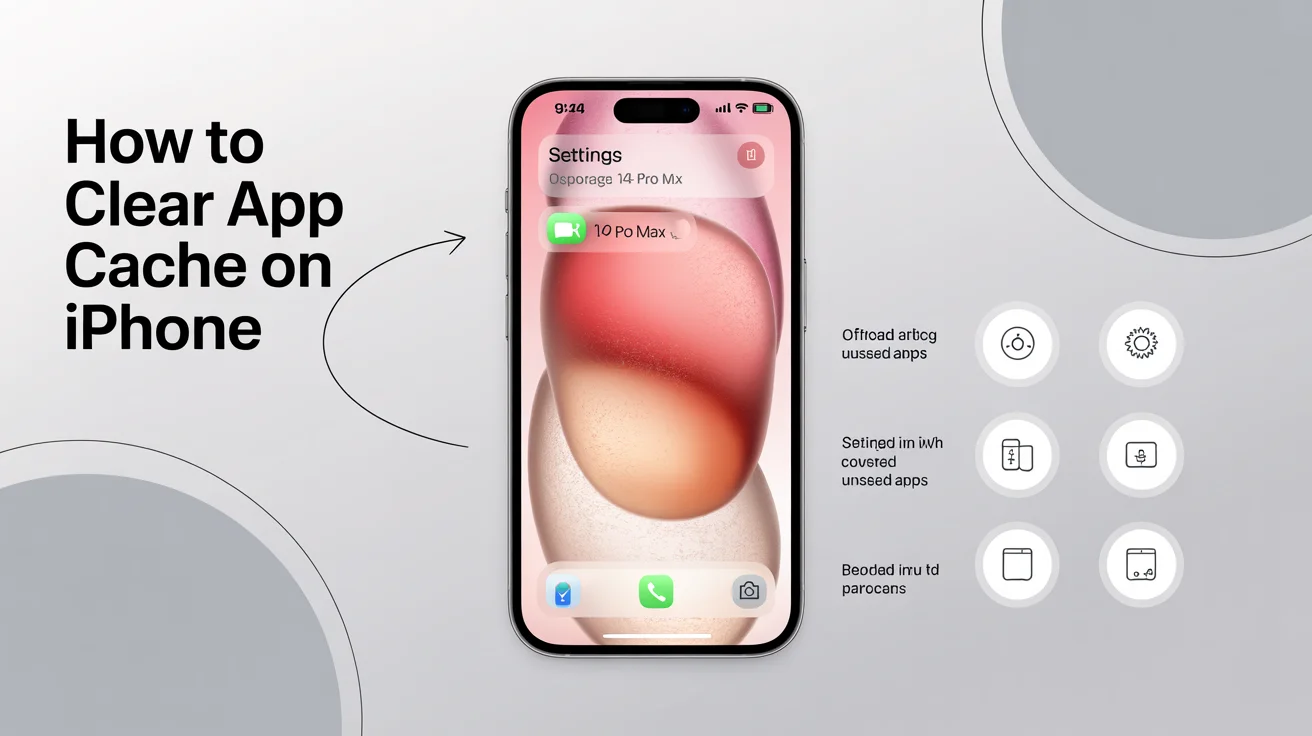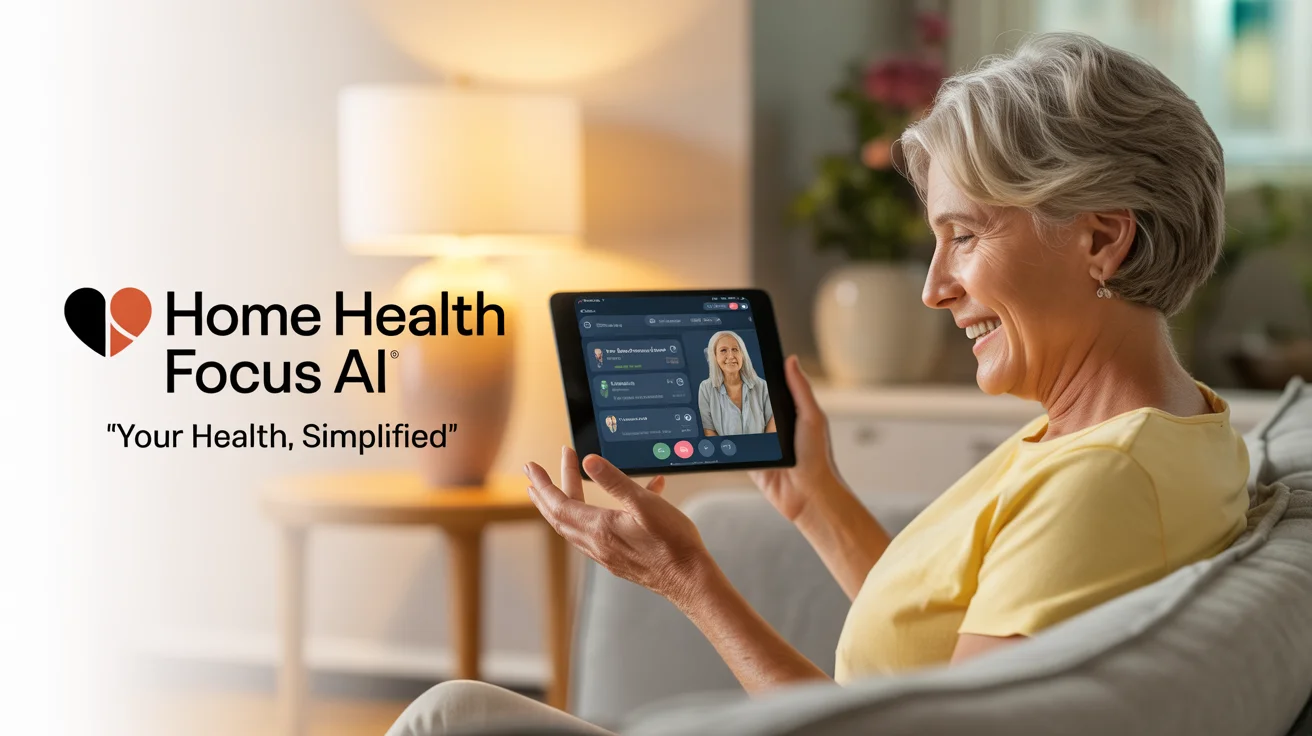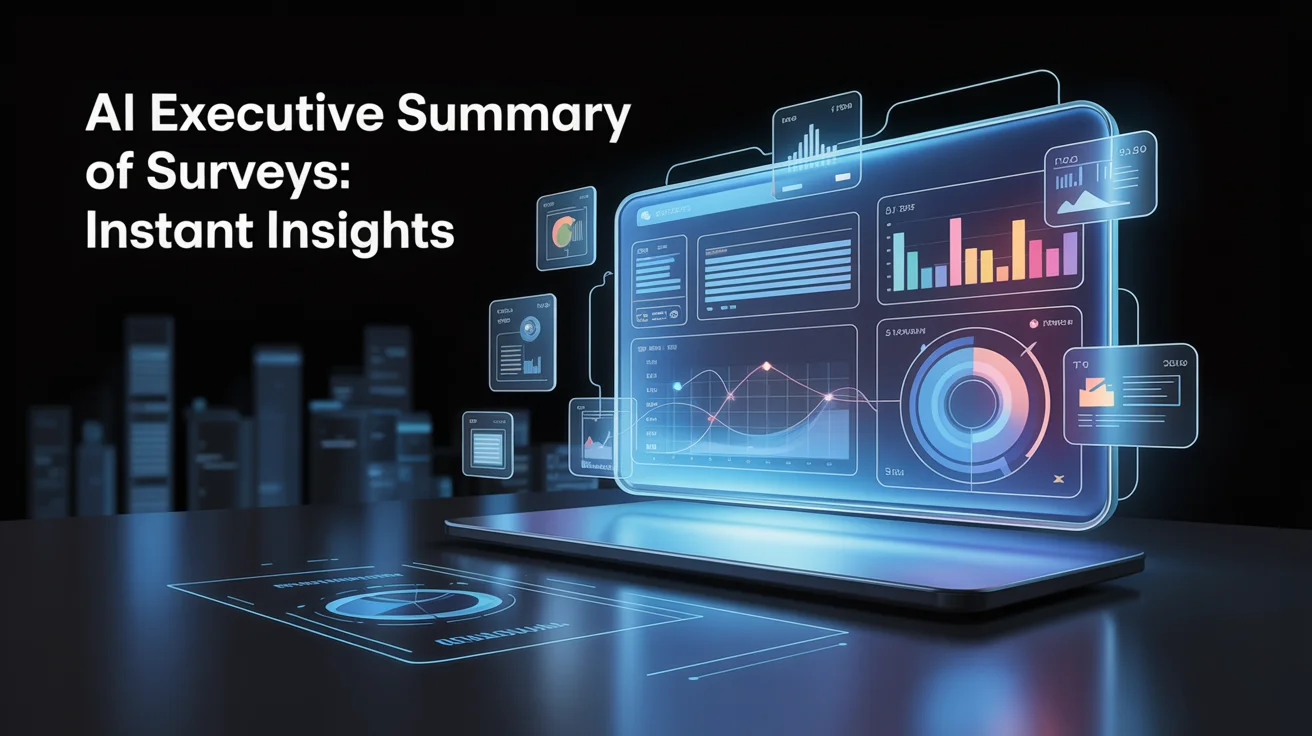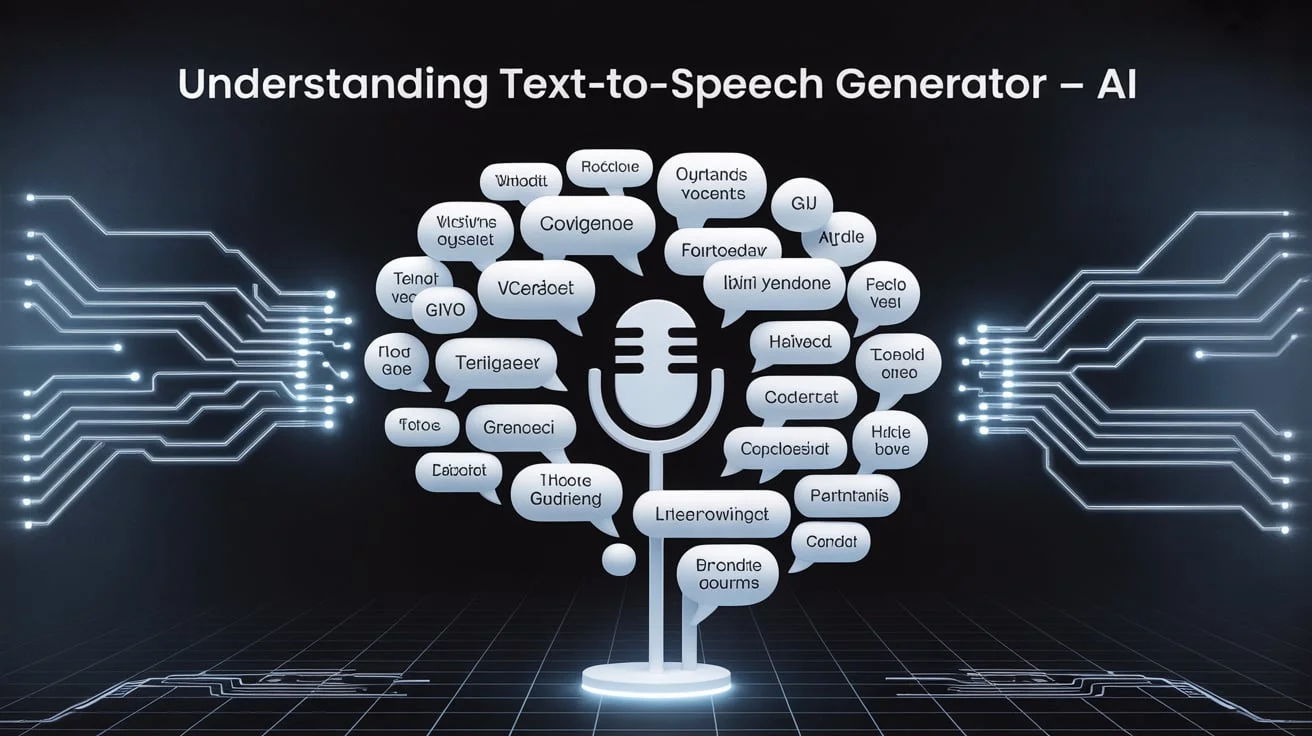Keeping your iPhone running smoothly is essential, especially when apps start acting up or your storage is running low. One common solution is clearing the app cache. If you’re wondering how to clear app cache on iPhone, this article breaks it down into easy steps.
Whether you’re troubleshooting app issues or optimizing storage, understanding this process is key to better iPhone performance.
What is App Cache on iPhone?
App cache is temporary data stored by apps to help them load faster. This includes images, files, login info, and more. Over time, this cache can build up, taking unnecessary space on your device.
Unfortunately, unlike Android, iPhones don’t have a one-tap option to clear the cache for all apps. However, there are several effective ways to remove cached data depending on the app.
Why Clearing App Cache Helps:
Clearing the cache can speed up your device, fix lagging apps, and free up space. If your iPhone is running slow or you’re out of storage, clearing the cache is a good first step.
How to Clear App Cache on iPhone for Individual Apps
You can’t directly clear cache for every app, but you can offload or delete apps that store large amounts of data.
Steps to clear app cache for individual apps:
- Go to Settings > General > iPhone Storage.
- Tap on the app you want to manage.
- Select Offload App or Delete App.
- Offloading removes the app but keeps your documents and data.
- Deleting removes everything, including the cache.
- Offloading removes the app but keeps your documents and data.
How to Clear Safari Cache on iPhone
Safari stores website data to make your browsing experience faster, but over time, this cached data can cause websites to load incorrectly or slow down. Clearing the Safari cache on your iPhone helps solve these problems and also frees up valuable storage space.
It’s a safe and easy way to reset the browser without deleting saved passwords if you’re using iCloud Keychain.
To clear the Safari cache on your iPhone:
- Go to Settings
- Scroll down and tap on Safari.
- Tap Clear History and Website Data
- Confirm the action by tapping again.
Offload Unused Apps to Clear Cache and Save Space
If you don’t want to delete apps, use Apple’s offload feature. It keeps your data safe while clearing the storage space used by the app.
Benefits of offloading apps:
- Saves storage without losing personal data
- Allows you to reinstall with one tap
- Perfect for rarely used apps with a large cache
Follow these steps to offload apps automatically:
- Go to Settings
- Tap App Store
- Enable Offload Unused Apps
Using Third-Party Apps to Manage Cache on iPhone
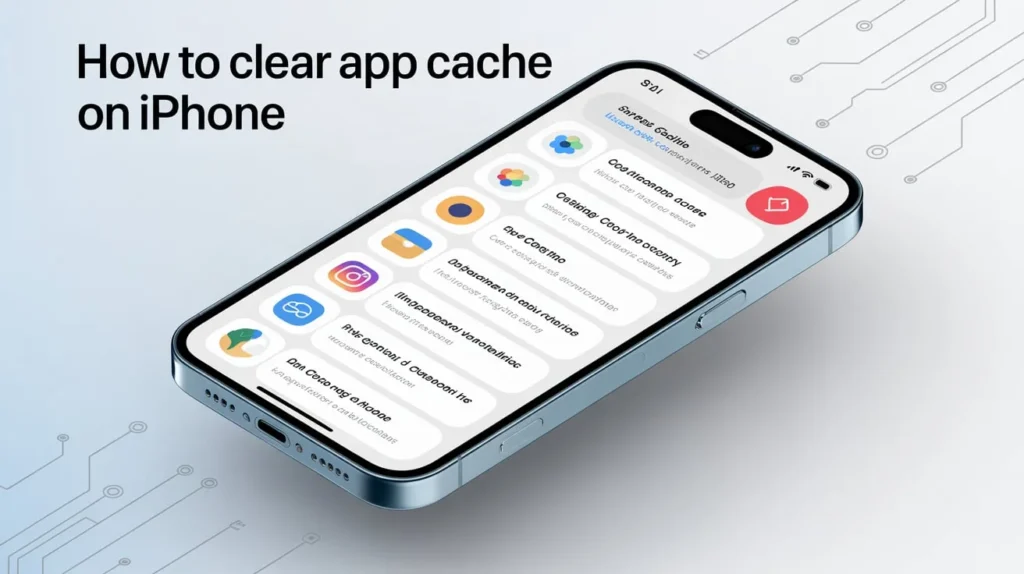
Apple doesn’t offer a system-wide cache cleaner, but third-party apps like PhoneClean, iMyFone Umate, or Cleaner One can help. These apps scan your device and remove junk files.
They often include features like:
- Large file scanning
- Temporary file removal
- Memory optimization
Apps That Let You Manually Clear Cache
Some apps on the iPhone give you the option to clear their cache directly within the app settings. This feature is especially common in social media, streaming, and messaging apps like Instagram, TikTok, and WhatsApp.
Clearing the cache from these apps helps fix glitches, speed up performance, and free up space without deleting your account or personal data. To do this, you usually need to open the app, go to its settings or storage section, and find the option labelled “Clear Cache” or similar.
Keep in mind that not all apps offer this feature, but it’s a useful option when available, saving you from having to delete and reinstall the entire app.
When Should You Clear App Cache on iPhone?
Clearing app cache isn’t something you need to do every day, but there are moments when it becomes essential. If your iPhone starts lagging, an app keeps crashing, or you notice your storage is almost full, it’s a good time to clear cached data.
You should also consider doing it when a specific app behaves oddly, like not loading content or freezing unexpectedly. In general, clearing app cache once every month or two can help maintain your iPhone’s performance and prevent common app-related problems.
Tips to Reduce App Cache Build-Up Over Time
To avoid frequent cache cleanups, try these methods:
- Regularly update apps to ensure better performance
- Use cloud storage for photos and videos.
- Avoid installing too many large apps.
- Monitor iPhone Storage under Settings.
- Restart your iPhone weekly to refresh system memory.
Clearing App Cache vs. Clearing App Data
Many iPhone users confuse clearing app cache with clearing app data, but they are not the same. Clearing the cache removes temporary files like images, scripts, or saved settings that help an app run faster, while clearing app data completely resets the app to its default state.
On iPhone, you can’t clear app data directly like on Android, but offloading and reinstalling an app achieves a similar result. Cache helps boost performance, while app data includes everything from login details to user preferences.
Clearing the cache is ideal for quick fixes and freeing up space without losing your personal settings. In contrast, clearing app data is more suitable when the app is buggy or you want a fresh start.
Conclusion:
Knowing how to clear app cache on iPhone can make a big difference in performance. From offloading apps to using settings within Safari or individual apps, there are multiple safe ways to manage cached data. Always begin with built-in tools and use trusted third-party apps only when necessary.
Regular maintenance of your iPhone keeps it fast, responsive, and clutter-free, without the need for resets or expensive clean-up tools.
Frequently Asked Questions:
Q1: Does clearing the app cache delete my photos or personal data?
No, clearing the cache only removes temporary files. Your data is safe.
Q2: How often should I clear app cache on my iPhone?
Once every 1–2 months is good for most users, especially if storage is low.
Q3: Is there a way to clear all the caches on an iPhone at once?
Not directly. iOS doesn’t allow the clearing of all caches with one tap. You need to manage it app by app.
Q4: Can I trust third-party iPhone cleaners?
Only download apps from trusted developers with strong reviews. Avoid unknown sources.
Q5: Does resetting the iPhone clear all app caches?
Yes, a factory reset will remove everything, including all cached files and data.